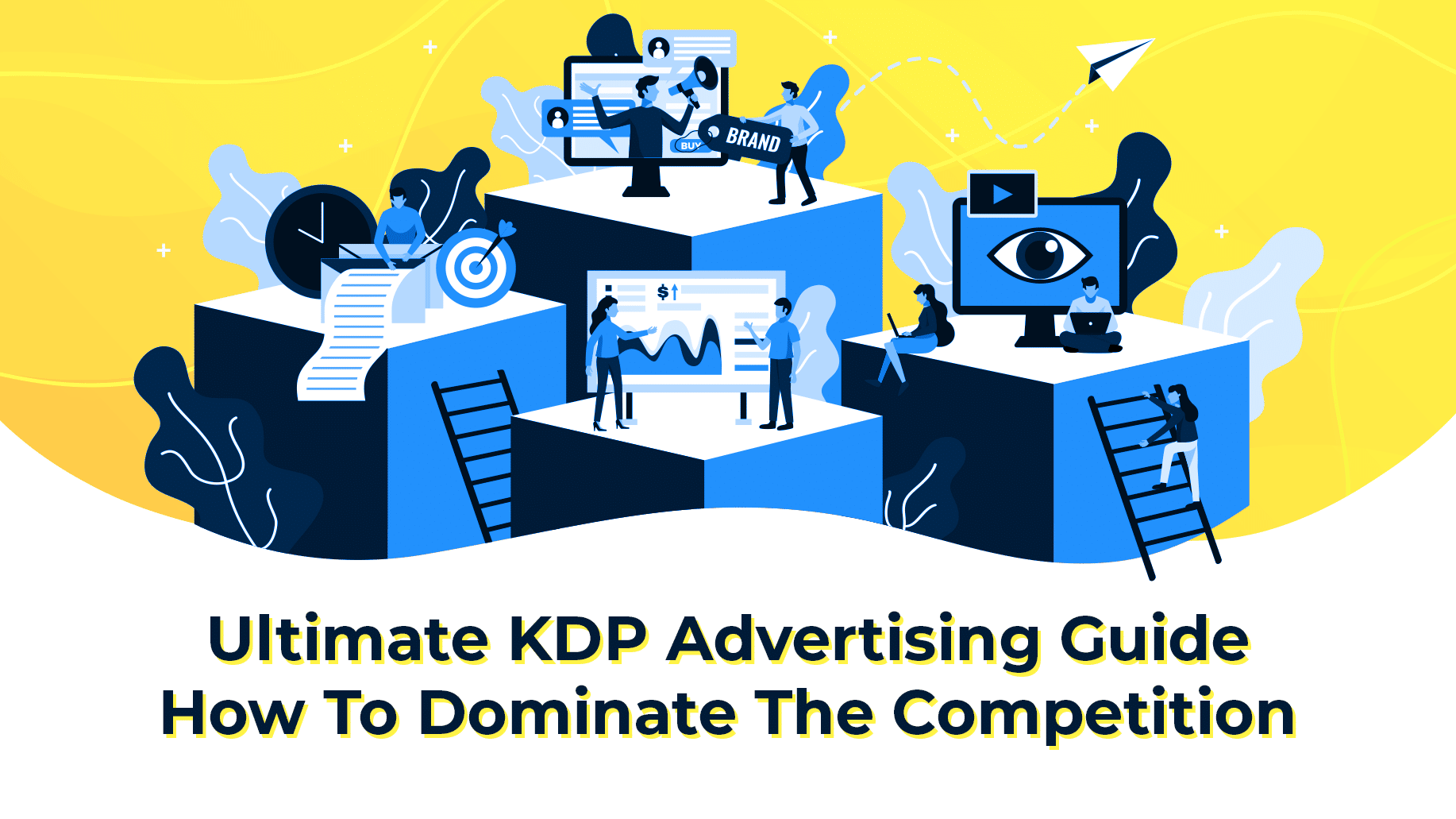
Kindle Direct Publishing has recently made a surge into a low/no content category and print on demand sellers are coming over and enjoying the work-flow, sales, and royalties that Amazon provides.
The platform as a whole is still very unsaturated with many big niches open for the perfect low content book to rise to the top. However, one of the techniques that we have always relied on for traffic, sales, and initial product boosting is something that Amazon offers directly inside your KDP Dashboard: AMS ads! AMS stands for Amazon Marketing Services which was recently just changed to Amazon Advertising. This platform allows YOU (the seller) to run ads to your books (no matter if they are long form, or low content) and get your products in front of everyone that is already shopping on Amazon for a small fee each time someone clicks your add.
While most people are relying directly on organic traffic (traffic that is searching Amazon and finding your books naturally), we have always found that a two step approach works best.
Amazon Advertising or (AMS) allows MORE shoppers to discover and purchase your books based on pay-per-click ads. This means that you only pay when someone clicks and lands on your product page and nothing if they just see your ad. If you can get them on your product page, your chances for a sale skyrocket. Running these ads allows you to specifically target the audience that is already shopping directly inside of your niche and puts your products ahead of EVERYONE ELSE that is relying on organic traffic without ads.
So, why is this important you may ask?
This is simple… TRAFFIC!
Amazon already has the perfect traffic and buyers ready to purchase your book. They are on Amazon in the first place (which means they are in a buying mood), they have money to spend on products, and they are looking for something that will fit their buying criteria. If you can make sure your product shows up #1 for your keywords, then you are going to get access to MANY more eyeballs which will lead to sales.
We are not sure of the exact statistics, but MOST Amazon buyers are not going to look on the second page of results and almost all the traffic is going to go to the first 1-3 listings.
You know what usually sits in the first 1-3 listings?
Yep, you guessed it, ADS! The general Amazon customer has no idea that we are paying for those slots or that they are ads even though they say sponsored. The typical consumer becomes “ad blind” which means we should be doing everything in our power to get into those positions.
When Should You Use AMS For KDP Books?
If you have been reading the Book Bolt blog or watched any of our videos, you know that our main strategy when it comes to selling on Amazon is to target low competition keywords. This gives us a leg up as we are not competing against tens of thousands of other sellers in the space. It works, and it works REALLY well!
However, what if you are doing your research and you come across a niche that looks great. The top sellers have 10+ reviews, the sales ranks are really low, and they are flying off the shelf. Doing some quick math, you can see that the competition is making hundreds if not thousands of dollars per month from a SINGLE book! This can make it difficult to get into the niche and compete.
In fact, when lots of sellers see this, they may even run the other direction because they do not want to get into the weeds with big sellers. This isn’t a bad idea if you are new or do not have much money to spend, but when we see competition like this, it means there is MONEY in that niche…and we think you should aim for a piece of that pie.
Amazon advertising is the perfect option for these niches. It gets you ahead of thousands if not tens of thousands of other sellers and puts you in a position where (if your book is good), you are going to get sales and move up the organic ladder in terms of keyword rankings. Make sure you have your on-page KDP SEO rock solid, and then you are ready to start running paid traffic.
Now, before we get into an example and how to set these up, you probably should not be running ads for EVERY low content book that you put up!
Why?
Because the margin just isn’t there!
You need enough profit margin in your books where you can run ads, spend some money, and when you make your sales, you come out profitable. You could always run unprofitable ads to try and boost your organic position, but most can only do that so long before they have to stop. The goal here is to get a PROFITABLE campaign running that you can keep running and bringing in money while at the same time increasing your sales velocity for your book.
Niche Research Example
To give you a small example of a niche that we discovered today where we would likely run Amazon Advertising ads, we first need to look for a competitive niche where there is money! So let’s say in our minds we have a niche idea already planned out. In this case, let’s go with “keto diet”. This is a specific diet where users will cut carbs to under 20 grams per day to lose weight.
This niche is FULL of recipe books, but we are going to look for low content. So to do this, we are going to use the Book Bolt software. You can grab a free trial of that here and follow along.
The first thing I am going to do is head over to the keyword module and type in the main keyword:
Click on Search and this is going to bring back a ton of different keywords that we can target.
I sorted the list by Amazon search volume (AMZ SV) and this is what I see:
This keyword gets over 20 THOUSAND searches per month on Amazon! Absolutely crazy, but that tells us there is a lot of money to be made here.
So now that we know that there is a ton of money to be made because there are so many people searching for this niche, let’s head over to the product search and see what is selling.
Entering in the keyword and taking a look at what is selling, I see this! Notice how this is a tracker and journal for people who are getting into the diet:
Click on the title and take a look of the inside of the book on Amazon. This looks like a great niche to go into and I can already tell you what I would change:
- I would put tracker on the cover
- Center the cover around the number of carbs
- Overall make the cover more readable
- Completely redesign the interior focusing on eating AND exercise
- Add cups/gallons of water on the interior
Okay, so we have a target niche, it is making great sales, and we know how we can make our own unique product. But, does this type of book that we will create in this niche qualify for a book that we should try running Amazon Advertising ads?
Absolutely!
The niche (and this book) have:
- A high search volume per month
- Reviews (meaning there are buyers and harder to rank organically)
- Higher price – at almost $9 per book, there is enough margin baked in to successfully run ads
Now that we have a good idea of what type of book is a great candidate for running ads to, let’s get into how to set up everything and make some money!
Setting Up Amazon Marketing Services (AMS) Account
The great thing about KDP is that there is no signup process for getting an Amazon Advertising account.
Sure, you may need to fill out some information when you first click on advertise, but as long as you have a KDP account, you are ready to get started with the guide.
So, without further ado, let’s get to it!
AMS (Amazon Marketing Services) – KDP Secret Weapon
There is a TON of really awesome tricks that you can start doing with these type of ads and different marketing campaigns inside of Amazon Advertising. We may get to some of those at the end of this article but for now, we are going to figure out how to run pay-per-click advertisements ON Amazon. These ads are incredibly powerful because you have the control instead of wishing and waiting for sales to roll in!
First, log in to your KDP account and find the book that you want to promote.
If you have a ton of books in your account, use the search bar at the top.
Once you have found your book, you will see the type of book it is, the price, and the options:
At the right, the button will sometimes order author copies. Right next to that is another button with 3 dots. Click on that and you will be able to select the option we are looking for: Promote and Advertise.
Before you get to leave the KDP platform, it is going to ask you for some information:
You need to first pick what marketplace you want to run ads on. If you want to run them in the USA, then select .com. This is where we are getting the most traffic and sales from, so that is what I am going to pick. If you have a book that is selling well in another locale or is in another language, pick accordingly.
Once you have a marketplace selected, you can click on the “Create an ad campaign” button.
Clicking that button will bring you over to the Amazon Advertising platform where you can pick your campaign type.
Sponsored Product ads are what we want to select here. These are going to be the ads that allow us to place our book at the top of the search results for a keyword. Since we are producing PHYSICAL books and not something that someone would use on an E-Reader, you can pretty much ignore the Lockscreen Ads.
Click on Continue for the Sponsored Products campaign.
Now, you are presented with the page where we can actually set up your ads!
Running A Sponsored Products Campaign
Before we get to running your Sponsored Products campaign, make sure to head over to: advertising.amazon.com and set up all of your payment details, name, address, and all that good stuff!
You may be able to set this up when you first launch Amazon advertising, but since I have had my advertising account for YEARS, I am not 100% sure when you set this up. If you did already, you can skip that step and move on! Otherwise, go make sure your entire account is filled out with information.
Alright, let’s jump into it!
You have already selected a Sponsored Products campaign, and you should land on a single page that has 6 sections:
-
- Settings
- Campaign bidding strategy
- Ad format
- Products
- Targeting
- Negative Keyword Targeting
This is basically the only page that you have to fill out to get your ads running, but there is a lot going on so I will try and go through and explain all the options so you can make the best decision for your business.
Create Campaign Settings
This is the first box that we need to fill out. Give your campaign a decent name. The name of your campaign should be for your own purposes and it will not be shown anywhere. This is simply so that you can stay organized once you have more than a few ads running and know which campaign is advertising which book. I like to organize these by the names of the books or the niche they are in so that I have an idea of what is going on.
Start and End dates are INCREDIBLY important!
I cannot stress this enough. The start date will be the date that you are setting up the ad. The end date…. is not set by default. SET THIS OPTION! I recommend a week at minimum up to a few weeks or a month out (if you are willing to watch your ads).
There is nothing more heart breaking than setting up an ad, not setting an end date, and forgetting about it…only to see hundreds if not thousands of dollars spent months later when you finally take a look. This has happened to me, don’t let it happen to you!
The daily budget is also something you should pay attention to. Amazon states on the right hand side that a campaign with a budget over $5.00 should run throughout the day. Since we want our books to consistently be showing up in the results at the top, I set every ad that I create at $5. If it is a harder niche or one that I know will be spending more, I will bump it up.
However, when you are first starting and learning how to use Amazon Advertising, just set this to $5. It MAY spend all that money each day, or it could only spend a dollar or two.
Finally, we have targeting options.
Automatic targeting – This is a GREAT option for when you are new to Amazon Advertising. It will run ads against keywords that you have put in your listing (meaning title, descriptions, backend keyword). If you have put the time into optimizing your books as you should, this will let Amazon decide who to target based on your product information and these keywords have already been researched. If you decided to be lazy and did not fill out your title, description, or keywords as you should, you should not pick automatic targeting because you could get some bad results.
Manual targeting – Manual targeting is what I prefer AFTER I run an automatic campaign on Amazon Advertising. This option will let you run ads to ONLY certain keywords and not the ones that do not perform. We can run an automatic ad for a few weeks, get all the data, and then start running manual ads only on the keywords that are making us money and converting into sales.
I have this section filled out, so let’s move on!
Campaign Bidding Strategy
This may be one of the most important boxes you fill out because it has to do with HOW your ads will spend.
For this section, I would recommend just leaving the Dynamic bids – down only selected if you are new to KDP ads. However, here is what they all do:
- Dynamic bids – down only: This option will set your MAX bid at what you set the CPC (cost-per-click) for later down the page. However, since these ads function as an auction, if Amazon thinks that a click on your ad is less likely to convert to a sale, they will charge you LESS than your max bid. This essentially will save you more money over the long run. A good example of when Amazon predicts if the click is less likely to lead to a sale, it could be coming from a less relevant search query, on a placement that does not perform well, or anything like that based on data that Amazon has.
- Dynamic Bids – up and down: This option will raise your bids or lower your bids based on the data that Amazon has in real time if they think that click will lead to a sale. I have had great results using this, but it can rack up your bill FASTER than the other options. It can also lead to more conversions. Imagine you set your CPC (cost-per-click) at $1. If Amazon thinks that the click on your ad could lead to a higher chance to convert, they could adjust the bid up to $2 (100% of the original bid).
- Fixed bids: I don’t really like this option, but this will spend your EXACT bid each and every time you get a click. If you set your CPC at .75, it will spend that no matter if Amazon thinks it will convert to a sale, or if it is junk traffic. Once dynamic bids were introduced to Amazon Advertising, I completely stopped using this option.
- Adjust bids by placement: This is for if you want to increase your bids depending on where your ads are placed. You can change them by up to 900%. Meaning if you have a .75 bid, Amazon could boost that up to $7.5 if you were to enter in 900% in that box. This is useful for if you really want to make sure that you beat everyone else. If you are new to this, keep these at 0%.
For this example, I selected Dynamic bids – down only, and moved on. This is the easiest way to get your campaigns online and what we recommend for beginners.
Ad Format
You have 2 options for Ad Format. You can pick a custom text ad, or you can do the standard ad.
If you select Custom text ad, you can add a call to action to your ad which I like. Standard ads will run ads for the book you choose but will not allow you to add any custom text.
The next option is…
Products
This is a requirement for your ad format picks to actually function. Go through the list of books or enter in the ASIN of your book in this box.
Once you have the book that you want to ad to your campaign, click on the little “add” button.
If you selected a custom text ad in the ad format box, you will only be able to add a single product to your ad. If you do a Standard ad, you can add multiple products.
Note: If you pick standard ads, you can actually give your ad group a name and run 1 ad to multiple products under the same product campaign.
If you selected Standard Product ads, you can simply click the add button multiple times on books and they will be added to the right side of the product screen.
However, if you selected Custom Text ad, then before you move to the next box, scroll down to the very bottom of this Amazon Advertising page and find the “Creative” box.
I know, this layout is pretty awful, so there is a bit of jumping around.
Creative
This box will allow you to add your call to action or text to your custom text ad! I use this spot to enter in something that will promote your book but also be relevant to what the book actually is. You get 150 characters to actually tell the Amazon shopper what your book is, why it is special, and why they need it.
Set this up with something creative and catchy! This is not only your chance to get in front of the customer, but actually get them to your product page!
Targeting
Targeting options will let you set your CPC or Cost-Per-Click of your ads. This is how much you will pay each time an Amazon shopper sees and CLICKS your ad. If they see your ad and do not click, they will not be charged.
Automatic Ads
You have two options if you are running an Automatic Ad:
Default Bids: These are the bids that will be the max you spend per click. Amazon gives you a default bid and a suggested bid. You can change these. I personally like to start my ads REALLY cheap (20-30 cents per click), but those ads often do not get as many impressions (eyeballs on your ad). If you want to make sure you get the quickest data possible, set your default bid at what the suggested bid is, or SLIGHTLY above. As you gain more experience with Amazon advertising, play around with this.
Set bids by targeting group: If you are not sure of what these are or you are brand new, I would just keep to default bids for the time being. However, these open up some more options for you which I really like.
You can set the bids for Close match, Loose match, Substitutes, and Complements at different prices! Not bad. So what are these things anyways? Let’s go over them!
Close match – When setting the Close match bids, these are going to be ads that show to shoppers who are using search terms that are closely related to your product. So, for example, if you were advertising a “kids unicorn notebook”, they would show the ad when shoppers are using search terms like “unicorn notebook” or “kids unicorn”. These are closely related and matching the product you are advertising.
Loose match – This one is a little bit tricky. For Loose match, they will show ads to shoppers who are using search terms that are loosely related to your products. So for example, if you were to have a book about Sudoku puzzles for seniors, then Amazon would show your ad when shoppers use search terms like “puzzle books”, or “mind game books”. I see this is a bit tricky because when you are doing automatic campaigns, it can be hard to predict what kind of keywords they will pick.
Substitutes – Substitutes is exactly like it sounds like. Amazon will show your ad to shoppers who use detail pages of products that are similar to yours. This should get your ad on detail pages of OTHER books in the same niche as yours.
Complements – This will also put your ad in front of customers who are looking at the detail pages of products that complement your product. If you are selling a Sudoku mind game book, then they may show an add on detail pages that include “puzzle games” or “puzzle books” as these would be a complement.
You will want to set bids for each of these or simply set the default bid.
This gets even more complicated though if you are running a MANUAL targeting ad campaign (from way up in the settings box at the top of the page).
Manual Ads
This is going to get a little technical; but bear with me. We are going to go over the options if you selected a manual ad. These should technically be run AFTER you have some data from your automatic campaigns, as they give you an incredible amount of control over the traffic that you are running.
This is going to change the targeting options:
Keyword targeting – This is going to be what you want to use when you have an idea of the search terms that you want the customer to see your book under. So if you really want your ad to show up for “keto diet tracker”, you would want to pick this option.
Product targeting – This option should be used when you want shoppers to find your product when looking at detail pages of competitors! If there are multiple books in your niche that are absolutely crushing it, you can STEAL their traffic from their product detail pages over to your own listing. This option also lets you target categories of books on Amazon as well.
Product Targeting
Since product targeting is going to be the least used but the MOST powerful, let’s go over this one first. If you select that option under targeting, you are going to get access to what I think is the most powerful feature of Amazon Advertising. Directly stealing traffic from your competitors to sell more of your own product. Amazon LETS you do this, it’s incredible.
Let’s go back to the example of our “keto diet tracker”. You know who would really want to purchase and buy those type of low content books? People who are getting into the keto diet right?
People who are getting into the keto diet are doing what? Probably buying cookbooks.
What would go HAND IN HAND with a cookbook? YOUR BOOK for tracking!
Check this out:
Using this strategy we can advertise to people who are looking at a book that has over 1500 hundred reviews! That book is making a ton of money, getting a ton of eyeballs on their product… and those customers are exactly who we would want to target.
Simply click on the “target” button to the right and give it a CPC (again Amazon will give you a suggested bid). Using this strategy, we have taken a few low content books and exploded them almost overnight by simply finding what would be a great complement, and targeting those pages.
Keyword Targeting
When you select the keyword targeting option under the targeting box when running manual ads, you are going to get a new box that will allow you add keywords, enter a list of keywords, or fill out a file and upload that.
Before we get into these options though, we need to have a decent understanding of the terminology:
For the bid, you can keep it at suggested bid which will spend what Amazon suggests. You can also pick between custom bid and default bid. Custom bid will simply allow you to customize your bids for each keyword whereas default bid will link multiple keywords to the same bid value.
What we really need to understand though are the filter by options:
Broad – Broad keywords will contain all the keywords in any order and includes plurals, variations, and related keywords. A good example is if you are running ads for the keyword “Keto diet book” but the customer typed in “keto books” your ad would still display because even though a word was plural, they left out diet, it is still broadly related.
Phrase – Contains the exact phrase or sequence of keywords. These keywords are a similar modifier to broad match. They will show the ad based on the searches that directly match the phrase or are very close variations of what the shopper types in. This will also allow for some words before or after the phrase.
Exact – Exactly matches the keyword or sequence of keywords. If the keyword you select is “Keto Diet Book”, it would only run ads when that was typed in by the shopper exactly.
With all of this in mind, you can go through Amazon’s list of related keywords to your book and start adding the ones that make the most sense:
Where this really shines though is after you have run an automatic campaign for a while. You are able to pull those reports and see the exact keywords that were actually leading to sales!
You can take THOSE and click on the “Enter list” option:
Just like that, you can take the WINNERS of your automatic campaign, and turn them into long term ads in the form of manual ads:
Just like that, you should know all of the options for targeting.
There is a LOT of different options in there (which I have done my best to explain). Go into Amazon Advertising and play around with it! The more you test, the better you will get, and then you can really explode your business. After all, there are millions of people on the site each day, you just have to reach them.
There is one final box we get to before we can actually launch our ads.
Negative Keyword Targeting (Optional)
This is an optional step when setting up your ads for your KDP books, but one that has served us well in the past. Most people will not set these up as it is a more advanced technique. However, you should know what the negative keyword targeting is even for.
Negative Keyword Targeting are keywords for your campaign that you do NOT want your ad to show for!
This is important because if you do this right, you can increase the click through rate of your ads and lead to a higher conversion rate while spending LESS money on your campaigns.
One of the examples I have used before is if you are selling calendars. A customer or shopper on Amazon might be searching for keywords like “calendar” or “yearly calendar” or something similar. If these keywords are leading to your product, that is excellent!
However, you do not want to see shoppers landing on your product if they are searching for “online calendar”. Your calendars are physical print on demand books, so any click you get from a keyword like “online calendar” isn’t going to help. In fact, it will simply drain your ad spend and NOT convert. No one wants that. This is why you would want to add that specific keyword as a negative keyword to your campaign.
If you have automatic campaigns running, go through them every week or two and pull out the keywords that are getting a ton of impressions but that should not be in your list of targeted keywords. Make sure to set these as negative keywords when setting up manual ads. You can even ad them as negative keywords for automatic campaigns, but if you are going to do that, you may as well go all in and just do a manual ad.
TEST this if you have the time to dig in. This can really help your business by mastering this “optional” box inside of Amazon Advertising for your KDP books.
Launch Your KDP Ad
The final step is to hit launch campaign at the bottom of the Amazon Advertising page and wait a few hours up to 72 hours for your ads to go live and start bringing visitors and hopefully sales over to your books!
Typically, these ads go live very quickly, and impressions soon follow.
Make SURE that you are monitoring your ads everyday. Give them about a week to fully run so that you have some real hard data, but make sure nothing weird is going on. Keeping tabs on the data inside of your business is KEY to growth.
I would recommend running automatic ads for a week or two, pulling all that data, and turning them into manual ads.
Before you go, I have one more unique thing to share with you all! In order to sell the most product, we have to DOMINATE the search results, and I am going to go over the exact steps to do so.
Creating A KDP Monopoly By Competing With Yourself
I am putting this at the end because for this method to work, you need to understand how Amazon Advertising works (and you should by reading everything above).
I think I have only told a few people about this method, but now I am going to share it with all of you so that you can get out there and make some more money in your KDP business.
Creating a Monopoly Means CONTROL
About 5 years ago, I was heavily involved in the SEO (search engine optimization) community and would rank websites on Google. The higher up the results you were, the more traffic you got (much like Amazon).
What I would used to do is create multiple websites and rank them for the same keywords on Google meaning that no matter if a searcher went to the first listing or the second listing, I would control both of those search results. This worked so well because it gave the searcher a choice in what they were consuming, but you also were in front of their eyes at ALL times.
Over the past year or so, I have been doing the same thing with low content books to great success.
The main idea is that if you have multiple low content books in the SAME niche, you can create a monopoly out of the first page of search results. You know how we are going to do that? Yep, KDP Ads!
You want to make sure that when running this monopoly strategy that you are providing value to the customer. The books you put up should not be the same. You should have:
- 2 or 3 books in the same niche going for the same keywords
- Enough margin in your books to run ads
- Money to spend
For what we are going to go over, you have to have 2 books in the same exact niche. I have been doing this a lot with activity books. You can have 3 books but pick 2 books that you KNOW will sell.
I mention using activity books because I typically price these higher as there is more perceived value than just a lined journal that you may put up. Since you can charge more for them, there is more margin in the book. With more margin means you can spend on ads! Margin is simply the difference between what you sell the book for and the cost that Amazon takes for printing the book minus any ad spend that you shelled out to get a sale. The higher the price, the easier it is to run these KDP ads.
The Customer Gets A Choice
If you were a customer that was NOT familiar with KDP and how it works, you would go over to Amazon. In the back of your mind, you would have a keyword that you would enter because you are looking for a particular niche of a product. You type the word into Amazon and see the results show up.
Almost all of the customers will click on the first result that they see (because first is better than second right?).
Customers trust Amazon to show them the best products at the very top. This is why Amazon has grown so large over the years. Customers trust Amazon and love the entire process. The best part though is that most shoppers are very very ad blind. They have absolutely no idea that the top results are actually ads that WE are running to promote our products.
Shoppers will almost always click on the first result but as any normal shopper would, they love to have a choice. This choice is basically a false illusion. They will go to the first result, but they will also take a look at the second result as well to make sure that they can compare the 2 best products. 40-50% of all shoppers end up clicking through the first few results that come up on the screen. This is HUGE and why we are going to take advantage of it.
Compete With Yourself Method
I think you may be starting to imagine the possibilities now.
In order for this to work, you have to have a book that is already on Amazon, and already selling (so that you know it is a good fit for the customer).
To do this, start off with an Automatic Ad Campaign for a week or so. This will give you the data that you need. After the few weeks that you are running the ad, pull the report and take a look at the keywords that you are having success with.
Take those keywords and start a Manual Campaign with the exact same keywords ONLY.
Set your CPC high enough so that when you are searching for the keyword on Amazon, your book is showing up as the FIRST result on Amazon. Typically, what I have found the best way to do this is take Amazon’s recommended CPC and add 10 cents to that bid.
Okay, so you now have your 1 book at the very top of the search results for your target keywords.
Next, go grab another seller in your niche that is also your book. These must be in the exact same niche and targeting the same keywords. If you are doing an activity book, make sure that the second activity book is different, but in the same niche.
The goal here is to get that second activity book into #2 in the sponsored listings so that when a customer goes to search on Amazon for your keyword, you will show up #1 (for your original book) AND #2 for your second activity book.
This way, if the shopper does not end up purchasing the first book they click on (yours), then they stand a higher chance or buying the book they were comparing it to (again, your book)!
You OWN Both Listings!
The way that you do this is make sure that book #1 is showing up in the first sponsored listing position. Once you have figured out the CPC (cost-per-click) that you need to show up #1, you then start running ads to book #2.
Set book #2 at a CPC that is the exact same as the first book. This should effectively give you both the top 2 slots. It can take some playing around with the CPC to get this right, but once you do, it gives you the top 2 positions.
Not only that, but it will kick off any competitors you have that were originally showing up in the top 2 spots.
What do you gain by kicking the competitor off of the first two slots? It makes it INCREDIBLY hard for them to compete because now their ads are not showing up where they want, so their sales rank will drop, their sales velocity goes down, and they will lose organic ranking positioning because of this.
Meanwhile, you have the first 2 sponsored ad spots so you are making sales, your sales velocity is going up, your BSR is dropping….and all of this causes your organic rankings for your book to go UP!
After a month or two or this, you will soon control:
- #1 Sponsored Product
- #2 Sponsored Product
- Organic Position #1
After running this strategy for long enough, you will now control not only the top 2 results, but now the top THREE!
If you want to take this even further, you can add a third book to the mix, follow a similar strategy, and kick out the competitors that are taking up the mid page/bottom page ads effectively dominating the ENTIRE front page with almost all of your products. Not bad for a little creative thinking!
Wrapping It Up
There are so many incredible options that you can use to your advantage when it comes to running ads for KDP.
It may seem daunting at first, but if you have made it this far in the article, you now have all the tools you need to get started. Learn the process, TEST the process, and most importantly, refine as you go till you have everything dialed in.
Do this right, and before you know it, you will no longer need to rely on organic traffic and be one of those people who sits around waiting for a sales. You have the resources at your fingertips to make those sales come in if your product is great!
Good luck.

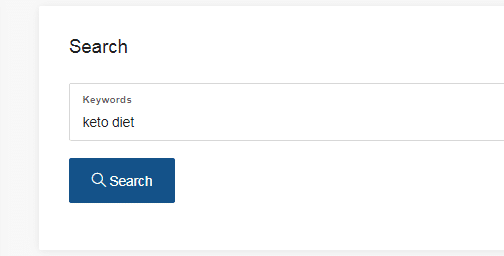
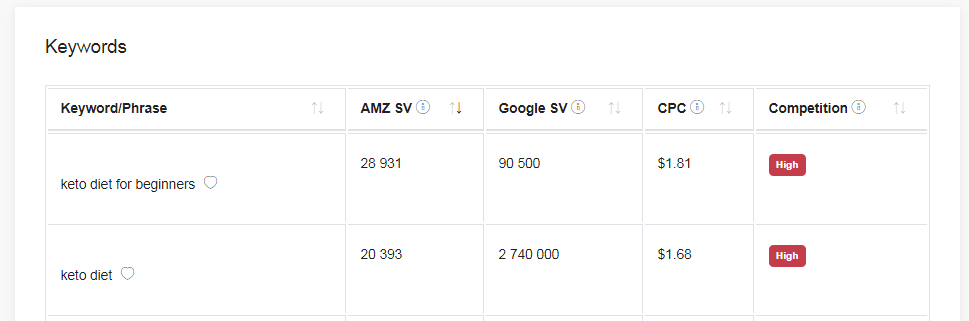


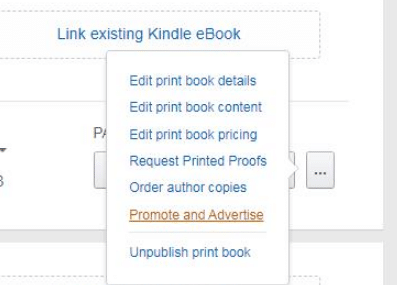
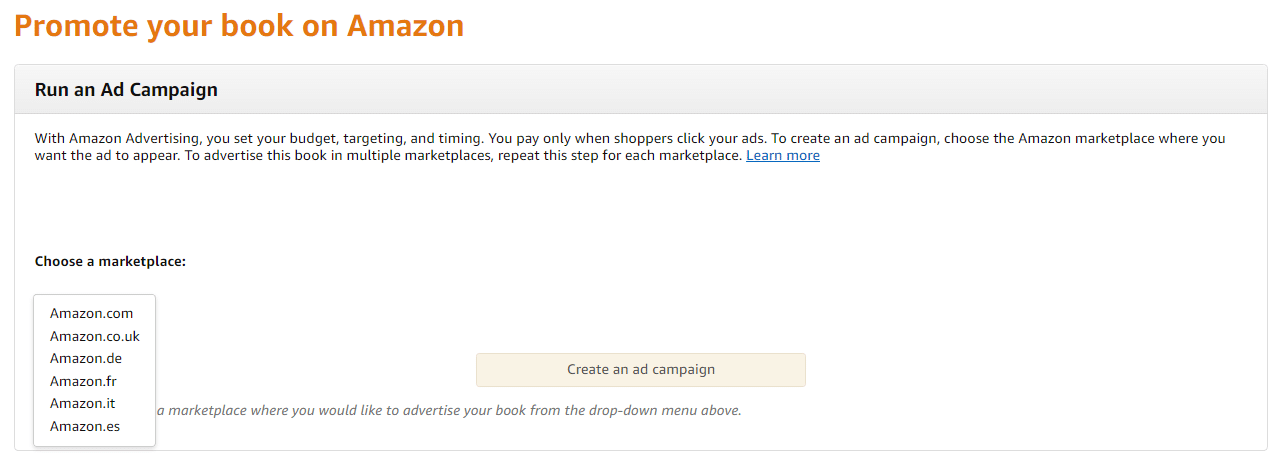
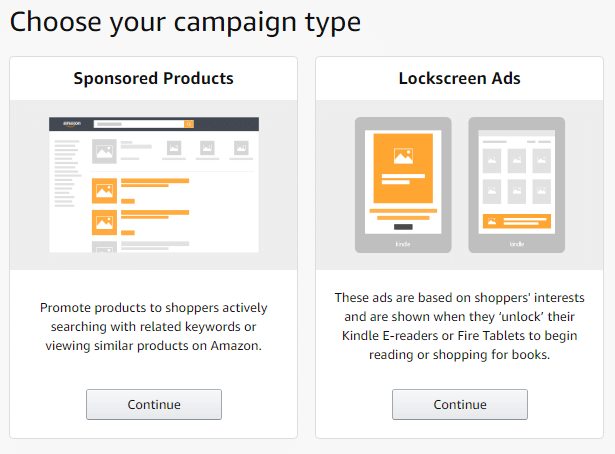
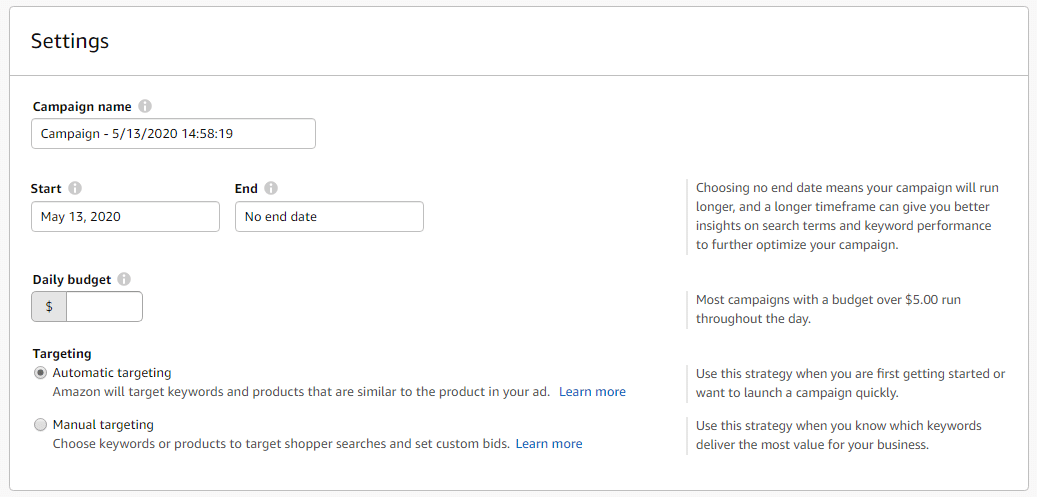
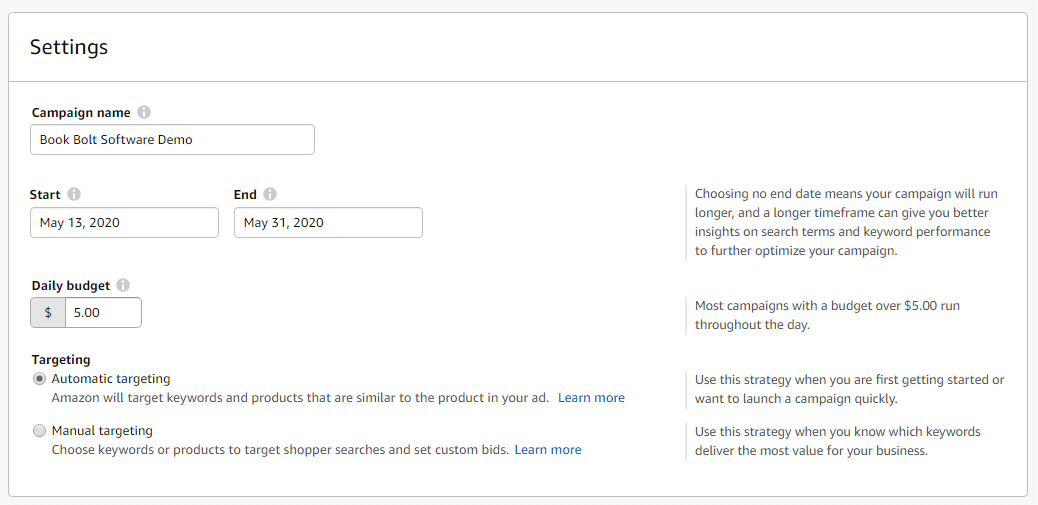
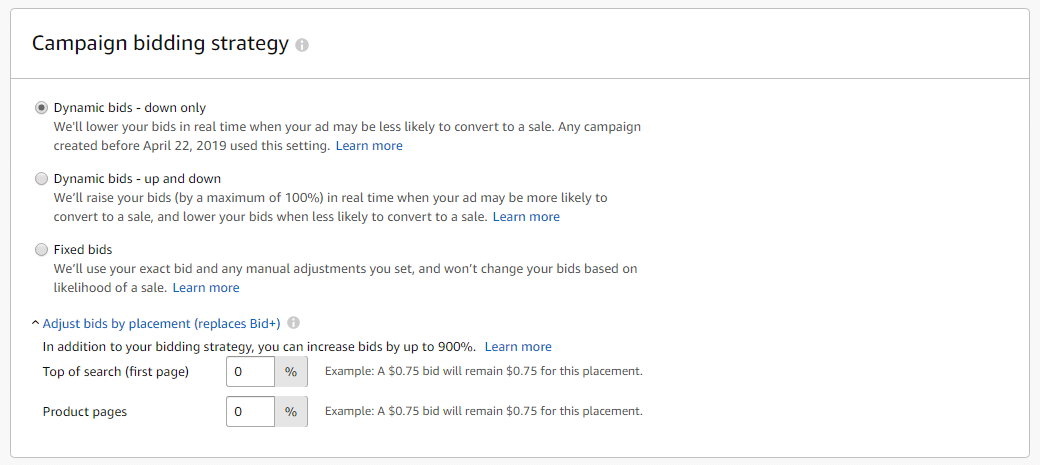
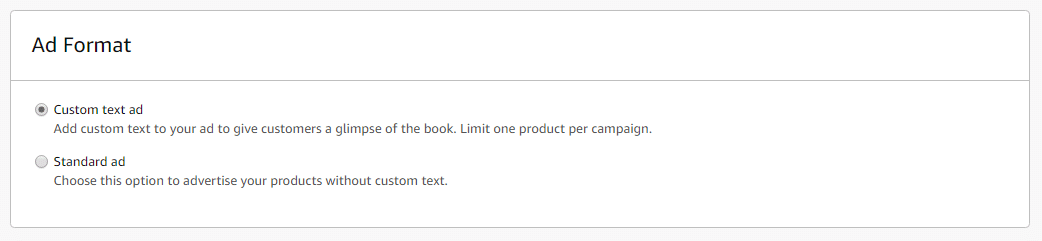
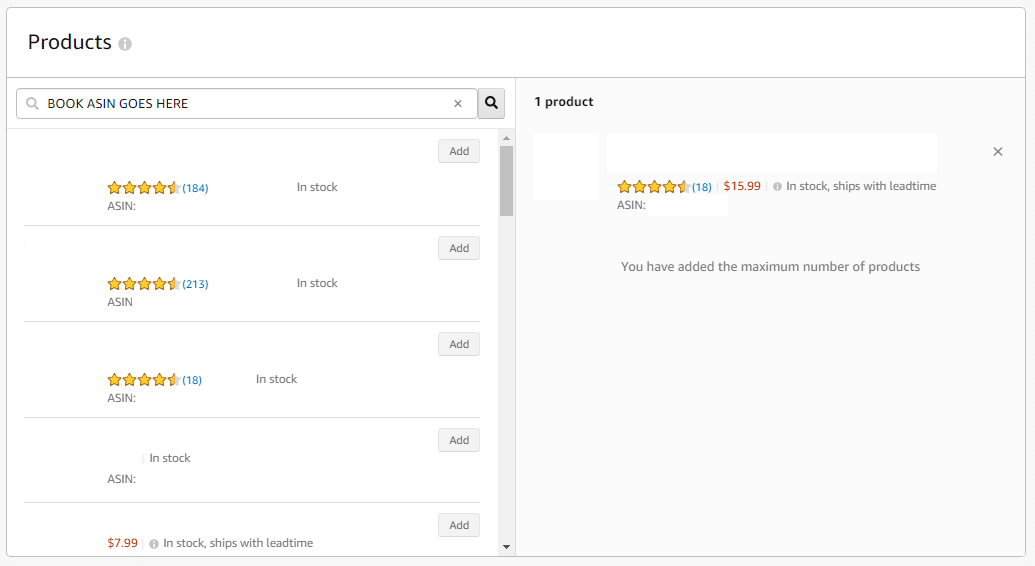
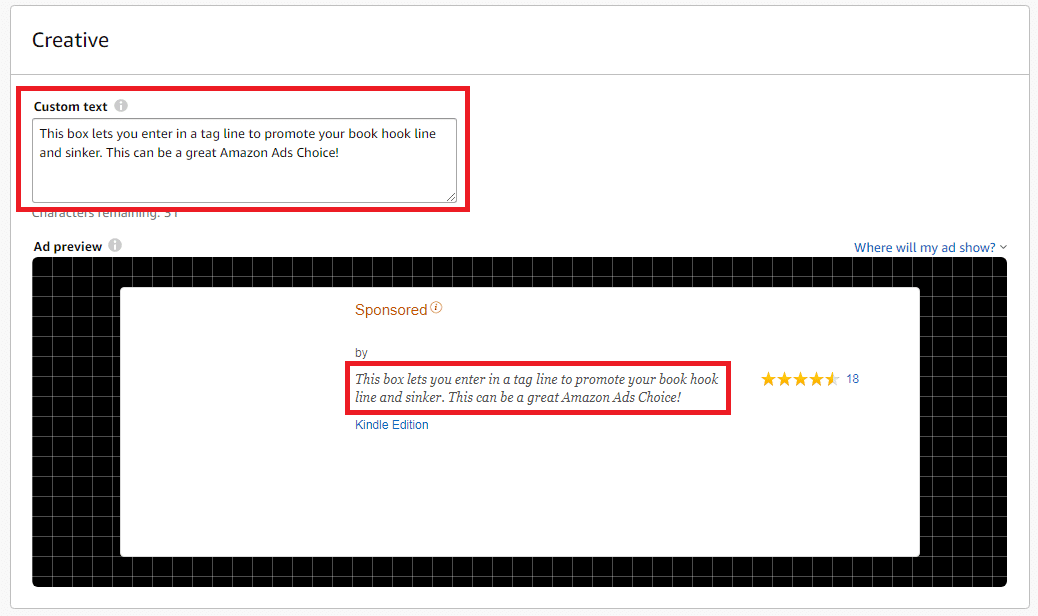
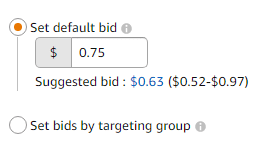
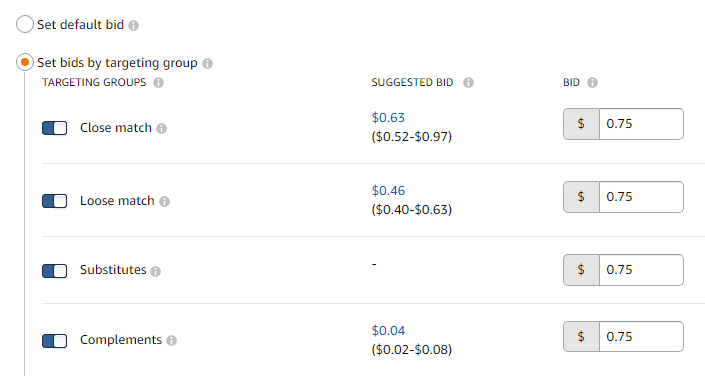

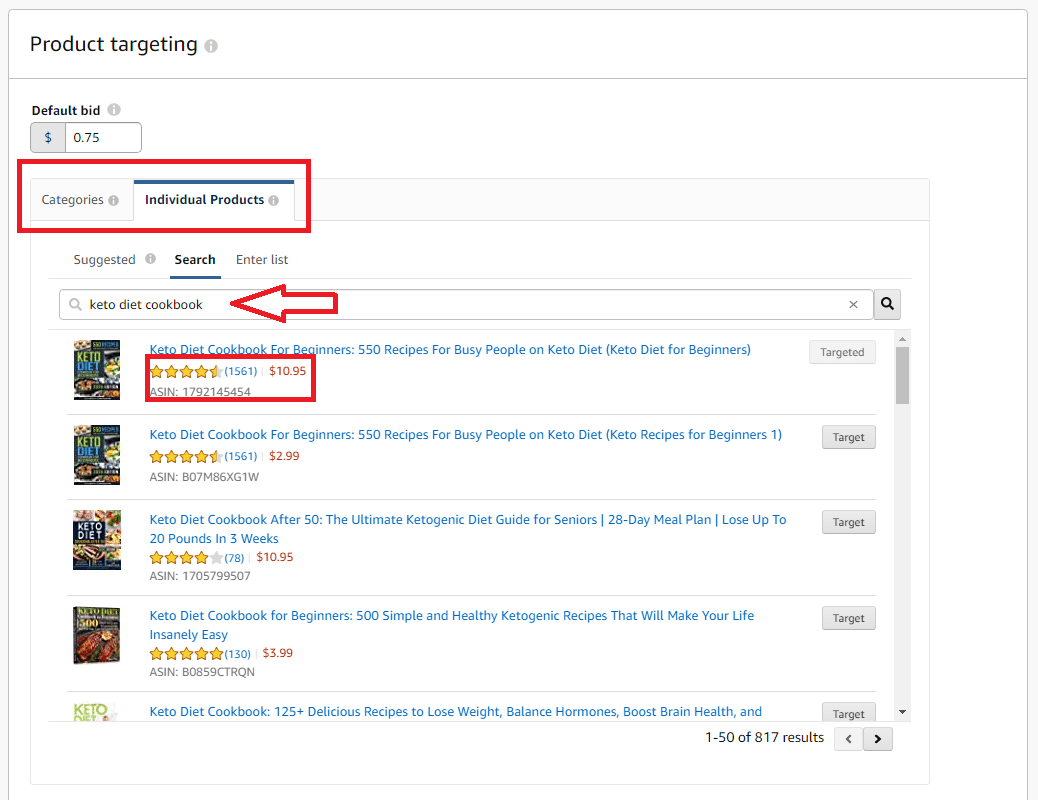
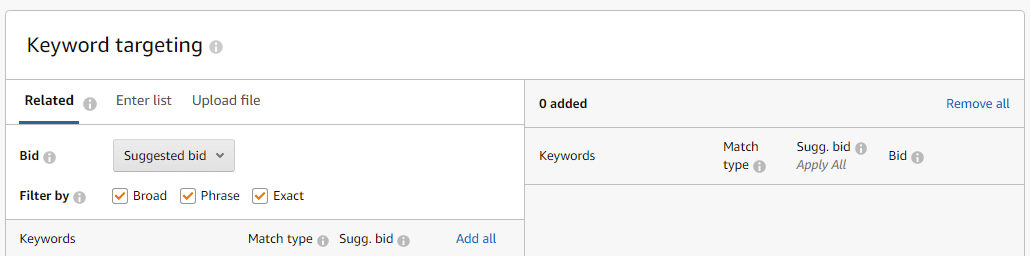
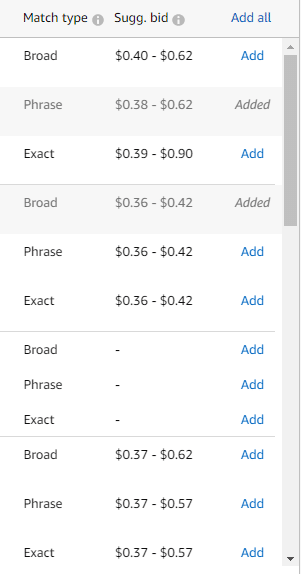
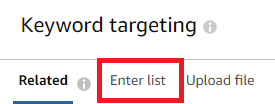
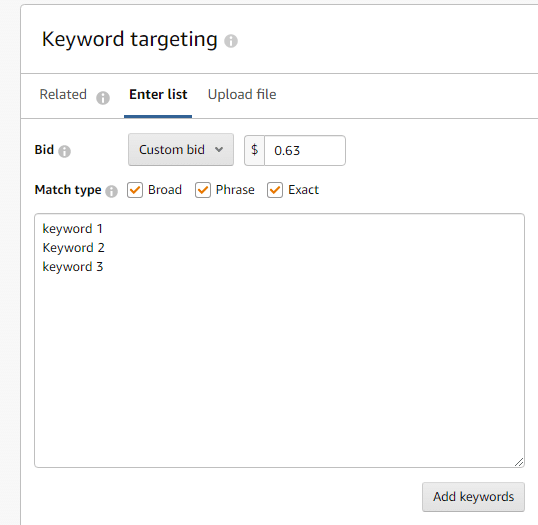
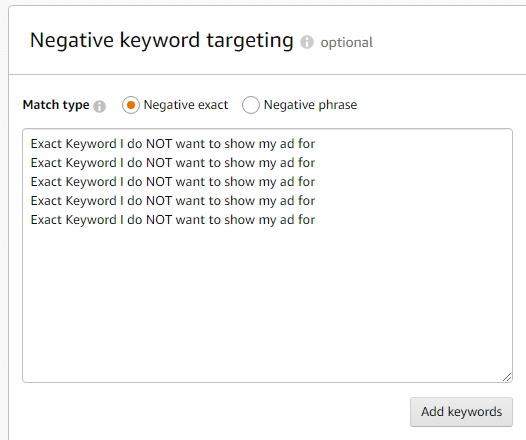
Maureen
Hi Neil,
Thank you so much for all that invaluable detailed information!!!
Take care,
Maureen
Shannon Colcough
Thank you for being so detailed
Brett
So helpful and thorough. I so appreciate your attention to this topic and your attention to each detail. Thank you, Neil, for this great blog post.
Barbara
Hi Neil,
Thanks for the attention for my book, and for your insights. One thing I would mention, however, is to be careful in the diet niche and keto in particular for advertising. While it seems like my book has a high margin, that profit goes super quickly when the average CPC is $58 – $75 a click, and during Q4 and January it goes to over a dollar a click. Sadly, it doesn’t convert at a 3 to 1 to make a profit (boy, don’t I wish for a conversion rate that high – hahaha). It also won’t sell priced higher. I’ve had over a year advertising on that book, with the credit card scars to prove it. So always take the niche into account and be careful in the super competitive / expensive niches. Again, thanks for featuring one of my books!
Barbara
Yikes, it stripped the 0 and period out of those amounts, oops. That’s $0.54 (54 cents) to $0.75 (75 cents) Hope I didn’t make anyone choke on that. Sorry!
Cee
Lol! Yip I almost choked!!!!
mohammed
phew I nearly fell off my chair
Andrew Eli
Thanks so much. I have about 60 books but haven’t sold a cent yet. Though I am still new. Just about a month old on Amazon kdp. I hope this works. I will try it out right away. Thanks again.
Neil
This is great information! Not sure which book is yours, but great work =)
Barbara
Mine is the Keto diet low content book you are talking about in this article 🙂
Okoye Sylvester
Thanks so much for this exclusive report
Wanda
I’ve been thinking about running ads and wasn’t quite confident about the process at first glance. After carefully studying this report Wanda shall give it a try. Reading this report made me feel sales pouring in. Thanks Book Bolt.
Merianne W Gardner
Thanks so very much for the article! It is extremely helpful and takes the fear out of how to figure things out. I am deeply grateful and thankful for you sharing this!
Terence
I think we need to do our numbers carefully. If we are getting clicks on our 2 top ads but only selling one product, we need to make sure we have the margin so that it remains profitable.
Mary Nicholls
Hello Neil,
Thank you for your easy step by step description on how to do this !
I set up my first add campaign whilst going through the steps.
You simplified it in such a way, that it took the fear out of doing it and I was able to move forward instead of hanging back, so again, thank you. Regards Mary
admin
Love this! Good luck and keep testing!
Tricia
This information was well-written, clear and invaluable (lengthy, but worth it!). Thank you! I’m going to start my advertising journey today!
Tegenu Worku
Thank you for your great skill sharing . I can’t start befor ,but know get a caurage to starting to use KDP .I appreciat your effort.
Abby
This was so helpful! I’m not quite there yet, but I wanted to have some kind of introduction to ads, and this is a great resource! Thanks!
Sifiso
Thanks very much appreciated, I am going to start very soon
Presh
Thanks a lot for this insight on advertising, my second book ” early marital journey” was published today, am hoping to run an ad on it. Thanks again
Mel Jane
This article was extremely detailed and helpful. I definitely feel more confident starting an ad campaign after reading this. Thanks for sharing! Really, really hoping to jumpstart my book sales
Lilian
Thanks alot for this detailed eye opener.
Maya
What happens if you rub ads for a week and there are no keywords to put on manuel? Do you run it again? But put in higher dollar amount?
Laura
Very helpful, as usual!! Thanks so much!! 🙂
Tim
Good info, thanks. Question… Any stats on CPC to purchase ratio? If I pay 0.20 per click and get 20 clicks that would be a cost of $4. If I make $2 profit per book, then I would need to sell 2 books to break even. That would be 1 in 10 sales ratios. For those who have sold books is that reality? Am I missing something?
Mk
This was helpful. I had set my KW and Category ads to manual from the start – sadly, that setting can’t be changed as of this date – so how do you switch KW & category ads from auto to manual? Do you set up new ads for those or s is possible Amazon has changed that ability? I did, however, change the % I’m willing to pay to hit top position on my KWs and categories. My next test ads will be run on auto in the beginning; however, I’m still wondering if I’ll have to completely recreate them to switch them to manual. Any ideas? Thanks again for the info
admin
You would pull the report for the automatic ad, and then you would need to set up a brand new ad to have it be a manual campaign with the winning keywords from the auto campaign that was running.
Collins Ryan TRA Press
Fantastic information!! Thank you!