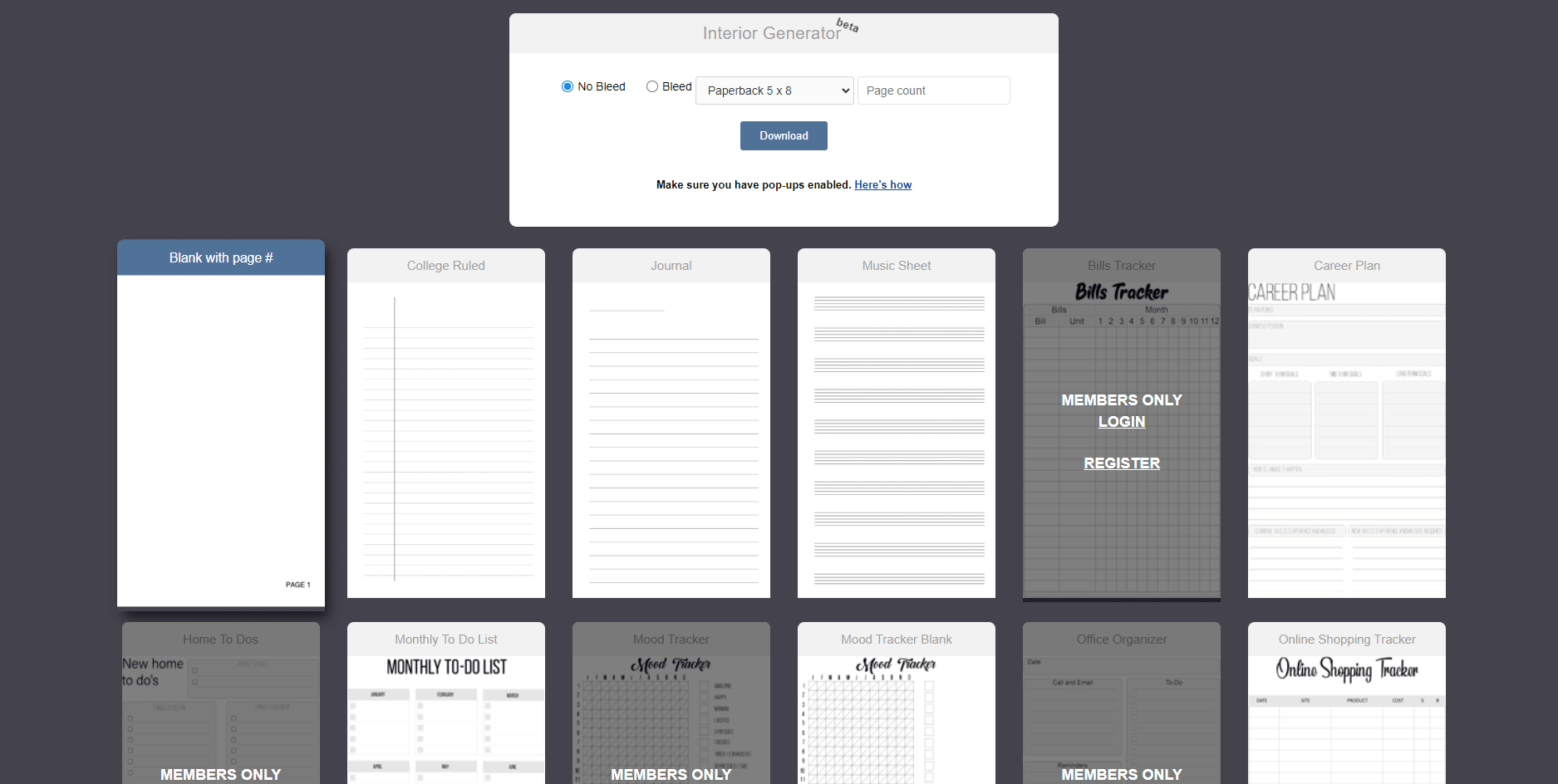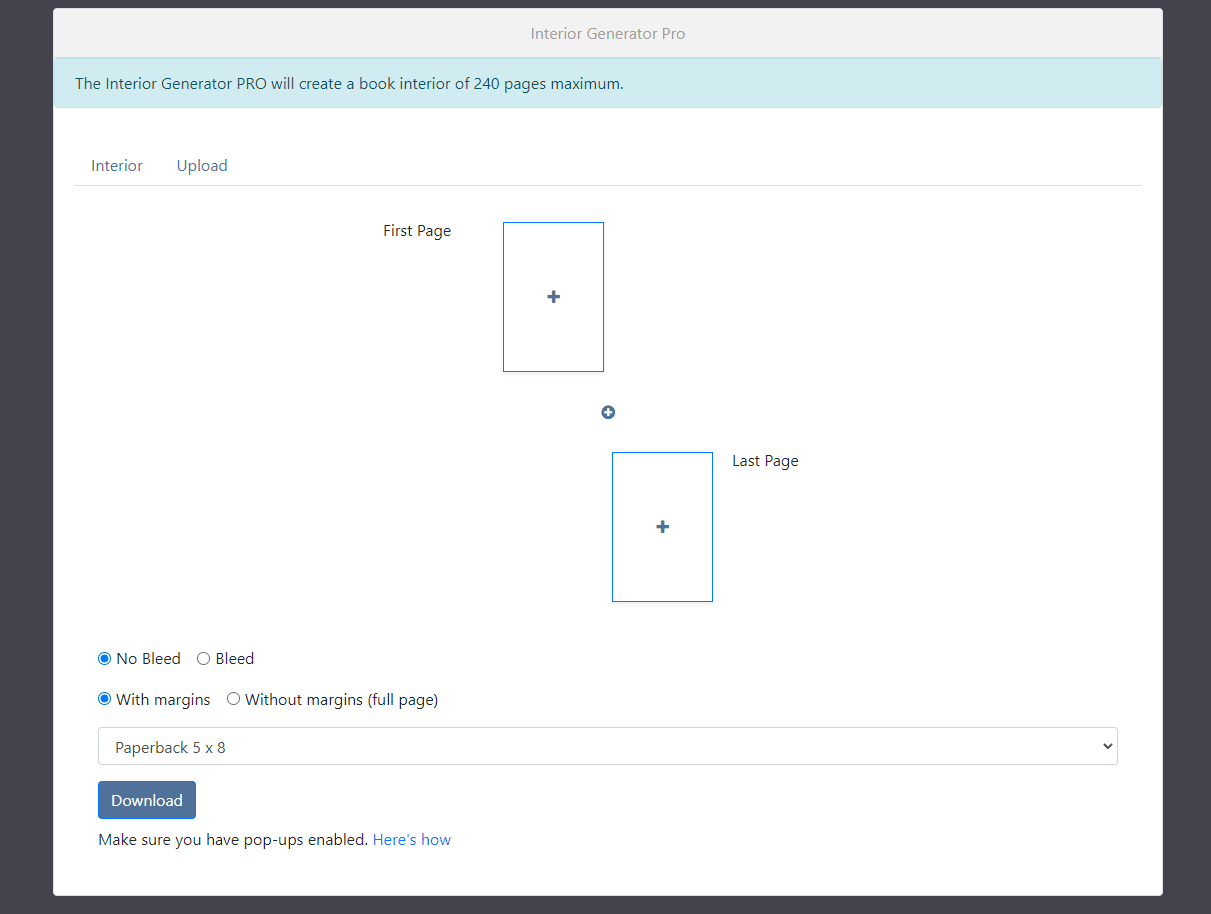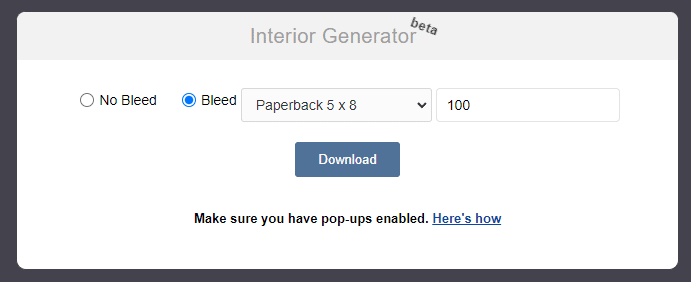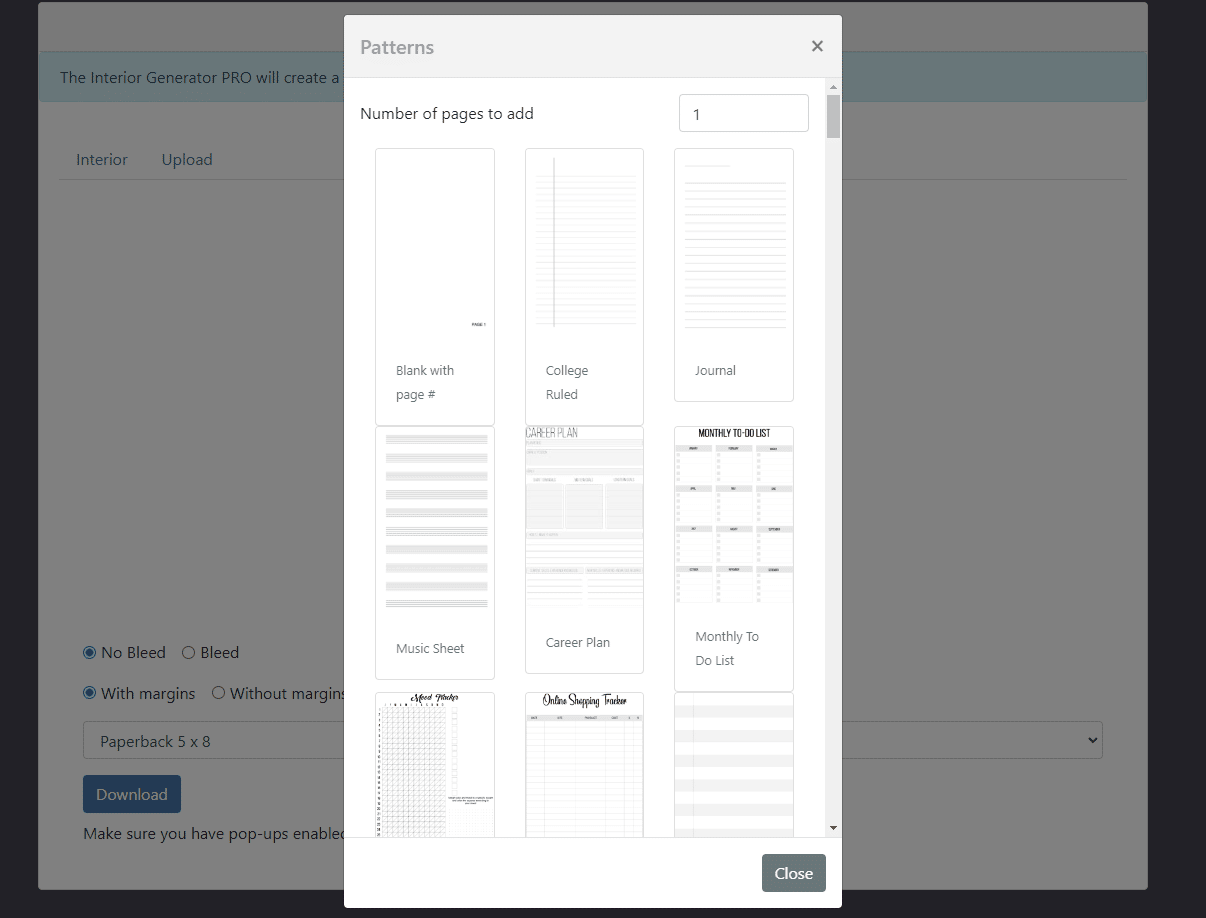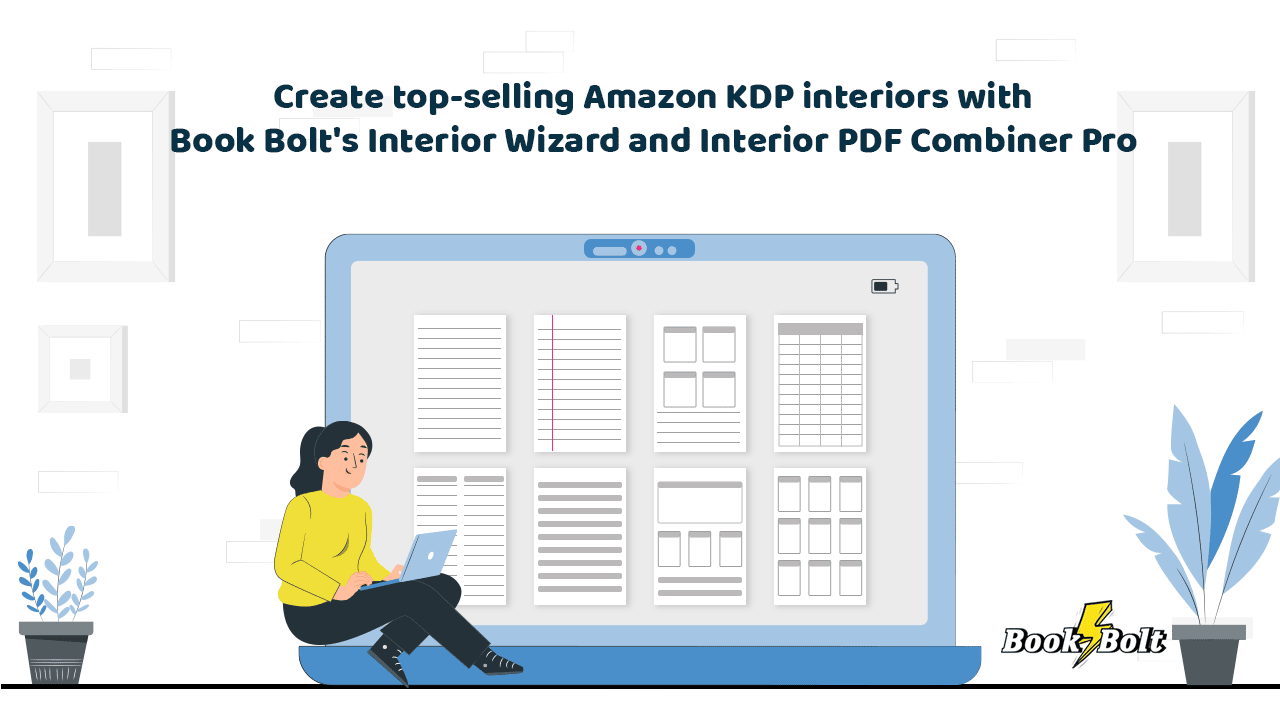
With the exception of activity, coloring, and puzzle books, which have their very own modules for members inside Book Bolt, the platform also offers interior generation tools to help you create your unique and customized book interior.
The Interior Wizard and the Interior PDF Combiner Pro are just these tools that sellers can use to optimize their interiors. And the best part is that they are available for free on Book Bolt.
But what do these modules do and how can you make use of them?
We take a closer look below.
PLEASE NOTE: These features are now all built into the Book Bolt Studio which is faster and easier than using these tools below!
What are the Interior Wizard and Interior PDF Combiner Pro?
All no- and low-content book sellers know that the interior is one of the key aspects to creating a thoroughly and professionally put together book product. With Interior Wizard and Interior PDF Combiner Pro, this can be done in a matter of seconds.
Here’s what each tool entails.
Interior Wizard
The Interior Wizard is a Book Bolt functionality that’s available for any seller to use to generate their book interiors. It offers over 180 interior template types, some of which are absolutely free, while others are for members only. They can be downloaded in an instant to create a no- or low-content book interior that is uniform and standardized.
What does this mean? That every page in the book’s interior will look the same. This pattern of repetition and uniformity is crucial for creating a cohesive product. Especially when demand for quality interiors is so high.
Interior PDF Combiner Pro
As opposed to the Interior Wizard, the Interior PDF Combiner Pro is used for more complex book interiors. This is the case if a seller would like to create a varied interior with one page offering one thing and other pages offering something completely different.
This means more interior variety, a more complex product, and ultimately a higher price that you can sell for.
How to use the Interior Wizard and Interior PDF Combiner Pro?
Both the Interior Wizard and the Interior PDF Combiner Pro are extremely easy to use. It takes a few simple clicks before you’re able to download a complete interior that you can then combine with your finished cover.
Let’s take a look at how each one works in turn.
Interior Wizard
In order to access the Interior Wizard, you need to open bookbolt.io in your browser. Once the Book Bolt homepage has opened, navigate to the Resources tab at the top of the menu. The Interior Wizard will be the second item from the drop-down menu.
Select it and you will be taken to the Interior Wizard page.
From there, you will see a small pop-up that asks you to select a few criteria and parameters for your book’s interior. Firstly, there are two radio buttons for you to choose between the options “Bleed” or “No bleed”. The next selection you should make is the book size. You will have 16 size options for paperback books and four size options for hardcover books. After this, you need to enter your page count.
Underneath this pop-up menu, you will see around 190 (and growing) interior templates. It should be noted that while most of them are free for download, some are reserved for members only. The latter will be indicated by a shaded gray area over the template with a “Members Only, Login Register” text above it.
If you would like to download your interior for free, you can simply scroll down through all the options available and click on it in order to select it. The interior template will then be “highlighted” to indicate that this is your selection. Your final step in this process is to click the blue “Download” button in the pop-up menu and wait for your download to start.
You now have a uniform interior that is consistent with your book specification requirements, book size, and required page count. Every page will look the same when opened on both the left and right hand side of the interior.
Interior PDF Combiner Pro
Taking interior generation one step further, Book Bolt’s Interior PDF Combiner Pro allows users to create more complex products that contain a variety of different internal pages. This complexity can add value and uniqueness to your book’s interior and overall book offering.
In order to access the Interior PDF Combiner Pro, enter bookbolt.io in your browser and wait for the homepage to appear. From there, navigate to the Resources tab and from the drop-down menu, select the Interior PDF Combiner Pro. This will be the third and last item in this drop-down menu. When you click on it, you will be taken to the Interior PDF Combiner Pro page, where you can now begin your interior generation process.
As a starting point when using this tool, it’s important to note that the maximum page length that it will generate is 240. So, bear this in mind when creating your interior.
With that being said, you will see a white screen, which at the top offers two options: Interior and Upload. When you click on Interior, you will see some blank pages with each blank page containing a “plus”/”+” button in the middle. If you click on this “+” button, a new menu will open up a list of 134 interior templates that you can use. At the top of this menu is a page selection button and you can enter in the number of pages that you’d like to use from this particular interior. Once these pages have been selected, you will be taken back to the main Interior menu where the interiors will appear.
However, much like the name implies, the Interior PDF Combiner Pro enables you to literally combine interiors that are created as PDF versions. This is why if you click on the Upload tab at the top of the tool, you can drag and drop your external or self-created PDFs to combine with the templates you already chose above.
Also important to note is that you can add multiple pages once your external PDFs have been uploaded and your interior templates have been chosen. This is done by clicking on the “+” button between the blank page templates. This button’s purpose is to add pages (two at a time), which you can then either choose an interior template for or add your own PDF to for a more varied book interior.
When done with creating your interior, you should choose your book’s parameters. These include the “Bleed” or “No bleed” radio buttons, as well as “With margins” or “Without margins” options. You can also pick between a paperback or hardcover book and your desired size.
Then, it’s simply a matter of clicking the blue “Download” button, because your varied and more complicated interior is now ready.
Extra features available to Book Bolt members
Although the Interior Wizard is free to use, it was mentioned earlier that it also offers members-only templates.
As a result, paid membership will be required if you want to access interior templates such as:
- Bills tracker
- Home to do’s
- Mood tracker
- Office organizer
- Reading lists
- Room grid
- Roommate agreement
- Weekly planner
- Birthday reminder
- And many more.
Therefore, for a wider set of options and choices, it’s highly recommended that you sign up for Book Bolt (it’s extremely affordable) to take advantage of these additional interior functionalities.
These can help you diversify your offering and enter new markets to gain more customers. If you’ve read any of our previous articles, you’ll know that this is exactly what we always advocate for. The more numerous and defined your listings are, the more sales you’ll get.
Next steps
Once your interior has been created, and your cover is ready, you can upload your final product on Amazon KDP. Luckily, Book Bolt can help with this through its Book Bolt Lister module. This is extremely easy to use and requires a simple extension installation on your browser. Once you have done this, you can enter your book’s information and details, which will be exported as a macro, enabling you to save a lot of time in terms of keying in the same information over and over again.
But all this means that you’ve done your research for your listing optimization process beforehand. Once again, Book Bolt can help with this by giving you millions of insights at your fingertips to ensure that you have a fully optimized 200-character title and a strong keyword-optimized description. The platform will also help you choose seven keywords that will go in the back-end of Amazon, making your book discoverable.
In conclusion
Creating an interior for Amazon KDP doesn’t have to be a complicated or even costly process. The Book Bolt creators have generously introduced the Interior Wizard and the Interior PDF Combiner Pro to everyone. This means that most of these interiors can be accessed for free, and with a few clicks of a button, your interior is generated and ready for upload.
Saving you massive amounts of time, and combining your research and listing optimization process with other Book Bolt modules such as the Product Search or Cloud tool, means that your listing can be published on Amazon KDP that much faster. You’ll be able to enter new and evergreen niches at speed, enabling you to compete better in the marketplace.
Book Bolt is available for an extremely attractive monthly subscription of only $9.99.