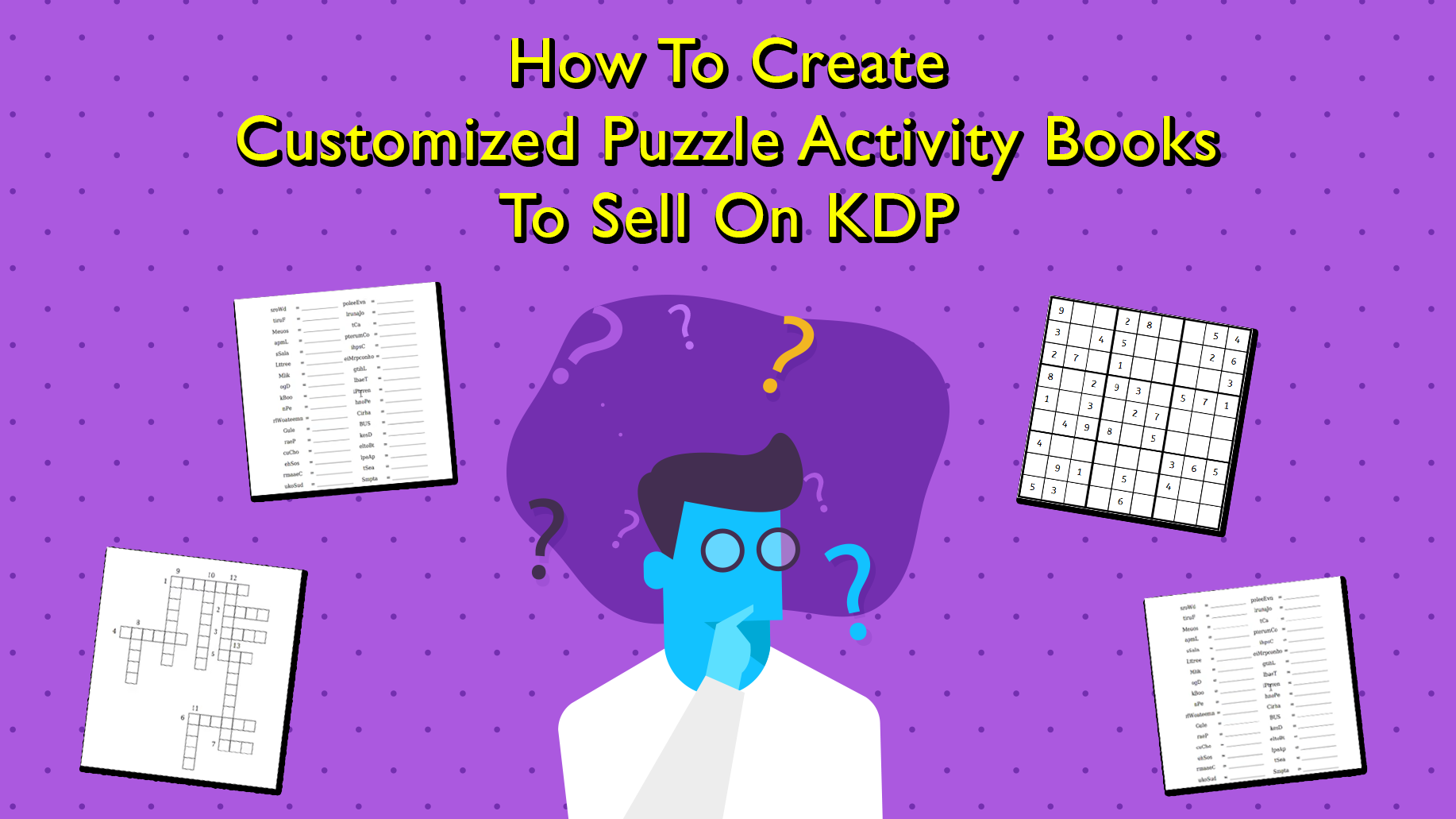
It is no surprise that while everyone is stuck at home during this time that book sales across the board when it comes to low content books are down.
Many of the books that we end up creating and selling are planners, log books, journals… all for specific hobbies and professions. It is hard to sell those when people are not actively OUT and doing those hobbies or leaving their house to go to their 9-5 job.
While everyone is trying to keep busy at home, the one thing that we are seeing a drastic uptick in sales from is ACTIVITY BOOKS! It keeps your mind active, makes you less bored, and they are cheap to purchase off of Amazon. We should probably also mention that Amazon is currently shipping these without month long delays!
So, what is an activity book? An activity book is simply a book full of different types of puzzles all mashed together into a single product. These are not full sudoku books, or books full of mazes. Think of an activity book as 1 page of sudoku, followed by a word search, followed by a maze, followed by a kakuro puzzle. Rinse and repeat, change it up, make them unique, and then come up with a stunning cover to put up on Amazon and BAM, you have a new product that people are actively buying.
The issue though, is that puzzles can take FOREVER to create manually. If you don’t believe us, just sit down and try to create a sudoku puzzle by hand. After about an hour, come back to this article.
Today, we want to show you how to create these activity books, and NICHE them down by going the extra mile. This method will allow you to put them together and include a little something extra that will make your book stick out in the results when a customer actually lands on your product.
Let’s Go!
NOTE: All the functionality below has been moved inside of the Book Bolt Studio!
Step 1: Creating Your Puzzle Interiors For Your Activity Book
We have already decided we don’t actually want to create the puzzle interiors by hand. What we are going to do is create a bunch of puzzles, and then tweak the interiors slightly to make them niched down and standing out from everyone else on Amazon!
Book Bolt recently acquired a software called PuzzleWiz.io. This software allows you to generate these puzzles with the click of a button.
This software is INCLUDED in your Book Bolt account if you have a PRO account. So before we go any further, either log in to your Book Bolt account, or grab one here: https://bookbolt.io/pricing/.
Once you are inside, you will notice that it includes multiple types of puzzles that can be created, many with just a single button click. Puzzles like Sudoku are all created in the backend with math, and then kicks out the puzzle for you. Other puzzle types like Crosswords are going to allow you to upload your own words to create the puzzle. This way, each and every puzzle you put into your book will be unique!
So, let’s start with Sudoku as the first puzzle we want to include in our activity book.
Select Sudoku, and you are presented with the different options:
You will have a few options to select. For this example, I am going to select Bleed, 6X9 (as this is the book size we are going to create), as well as double sided or single sided and the number of pages.
Since we are going to do an activity book, simply select a SINGLE page for the puzzle (no need to do more, as we are going to create different puzzles to mash up in a single product).
From there, you can select the font that you want from the drop down menu. These are all Google fonts and available for commercial use.
Finally, select the difficulty and the type as you want them to be on the page.
You have the option to include solutions, match puzzle and solution page numbers and add page numbers to the interior. We are going to SKIP this option, because we are going to be manipulating the interiors once you download them.
Click on submit, give it a few seconds, and out pops your puzzle!
You will see a green bar at the top that says when it is done. Simply click that link, and you will be able to download your puzzle!
Step 2: Repeat Step 1 For All Your Puzzles
For the second step, you need to decide how long your activity book will be. I would aim for 25-50 different puzzles at first which makes for a good sized book that you can sell at a decent profit margin without paying KDP too much.
Download each of these as a 1 page to your computer. Once you have all the other puzzles together, we can move on to putting these together and making them stand out.
For this example, we are going to use the Sudoku, the Maze above, and this Kakuro puzzle…
Creating these puzzle interiors with PuzzleWiz took all of a few minutes instead of the mind numbing frustration you would go through doing them manually. Not bad!
So, now that we have all our puzzles downloaded to our computer…
It is time to start creating our interior.
Step 3: Creating Your Activity Book Interior
Now, if all you were doing is creating a simple PDF and want to merge them all together into one book, you could use the free tool that Book Bolt put out for combining PDFs here:
https://designer.bookbolt.io/interior-generator-pro.php
This works incredibly well for most simple low content books, but we are going to kick it up a notch.
To do this, we are going to use a free tool that everyone has access to: Google Slides.
Google slides is basically power point but free from Google.
Go to Google Slides from the link above, and click the blue “Go to Google Slides” button.
Click on the “Blank” option to open up your first slide!
Once you are here, you will see this. It is CLEARLY not in the right dimensions for the 6X9 book that we want to create.
To fix this, go to file -> page setup
Once you click on page setup, a new box will appear. Use the little drop down menu to select “custom” and then enter in your dimensions. Since we are doing a 6X9 book, that is what you want to add here.
Once you are done, click apply!
This looks better! Now, simply drag and drop your cursor over all the text to select it and the boxes, and hit delete so you get a fully blank page!
Now that everything is gone, we can finally get to creating our interior.
Inserting Your Puzzles Into Your Activity Book
Remember those nice puzzles we downloaded with PuzzleWiz? They download as ready to upload PDFs directly to KDP. However, we are working our magic on them and using Google Slides and it just so happens that Google Slides only allows you to upload images!
To fix this, we are going to use a free tool. You see, we could always convert the PDFs to PNGs… but then they would have a white background on them, and that would not look right.
So, let’s convert them to TRANSPARENT PNGs that we can use anywhere (including the Book Bolt Designer).
The first step is to actually convert the PDFs we have (puzzle interiors) to PNGs.
I like to use this tool: https://pdf2png.com/. Simply upload your file, it will convert, and then download it.
Now that we have the PNGs, we have to turn them into transparent PNGs so that they do not have a colored background.
To do so, head over here:
https://onlinepngtools.com/create-transparent-png
Simply drag the PNG you just downloaded in, let it convert, and download it again.
Now, we have all transparent PNG’s of our puzzles that we can add to our interior.
HOWEVER, we still need to make sure that we are niching down our activity book!
Hopefully you picked a niche, because before we add these puzzles to our interior, we are going to spruce it up.
Let’s go with farm animals as an example. So a farm animal activity book. That sounds like a good niche, and will work well with this example.
Giving Your Interior That “Something” Extra
To do this, find yourself an image or a background that you will be adding to your interior. Since we are going to be using Farm Animals, here is what I have selected:
We are going to be adding a background to every single puzzle to stick with our theme!
The reason this is important is that it sets us apart from EVERYONE else. When a customer clicks that “look inside” button on Amazon, they will see that we have a nice customized interior that is relevant to the niche that they are looking at.
So first, grab yourself the background images that you want to use. Once you have them, head back over to Google Slides.
Go to insert -> insert image -> upload from computer…and select the file.
NOTE: These MUST be PNGs for them to upload correctly to Google Slides
Simply drag the image until it fits the entire interior!
Now that your image is over the entire page, click on “format options” in the top menu:
This will open up a bunch of options on the right hand side. Since we are doing a book interior here and do not want to pay for colored interior pages, under “recolor”, change this to black and white (it will be the first option).
Next, select the drop down under “Adjustments”. We want to be able to see the puzzle we will upload here in a second, so we want to turn the transparency on our background WAY WAY up!
Notice how the image is outside of the “boundary” of the interior. This is 100% okay because when you download it, it will be within the lines only and everything outside of the interior will be cut off.
We have the transparent turned up now, so let’s add our puzzle!
Adding Your Puzzle
Go back up to the top hand menu and select Insert -> Image -> Upload from computer. Upload the TRANSPARENT puzzle PNG.
This will add the image and put it perfectly on your new interior.
That looks pretty good, is readable, the background is transparent enough, and is niched down!
Do this again and again for each page. Here is another one with pigs in the background!
For the Maze page, I decided to add a little bit of text to the top (which you can do by clicking the “T” in the upper right hand menu), as well as adding another image to the interior.
These small things really make it look a LOT better and as soon as the visitor on Amazon clicks look inside, they will want to pick up this book.
OR better yet, we can change it up so it makes a little bit more sense…
Repeat this process until you have all of your pages complete for your activity book.
Step 4: Download Your Interior
When you are done with all of your puzzles and tricking them out so they look excellent, you are ready to download everything.
Go to file, download, and then download it as a PDF Document! This is what you will upload to KDP so you do not run into any issues. If you download it as anything else, it will not upload.
And just like that, you have an amazing interior that is unique, stands out, and is different from everyone!
Step 5: Create Your Cover and Upload To KDP
All that is left now is to create a stunning cover and upload everything to KDP!
You can create a cover inside of your Book Bolt account by going to the designer in the upper right hand corner menu:
Once you have created a cover, you are ready to upload your brand new book to KDP!
Wrapping It Up
YES, this looks like a lot of work, but after you do it a couple of times it becomes a LOT easier and a LOT faster.
That little bit of extra effort you put in right now is going to pay off over the long haul as your books will truly stick out with their uniqueness. This ALSO allows you to price them a bit higher and play around with advertising (AMS).
Give it a shot! Use PuzzleWiz to create your puzzles, and then spruce them up a bit with NICHE backgrounds.
After your first couple of books, you will notice that sales start coming in and you can build off of that foundation!
Good luck out there.
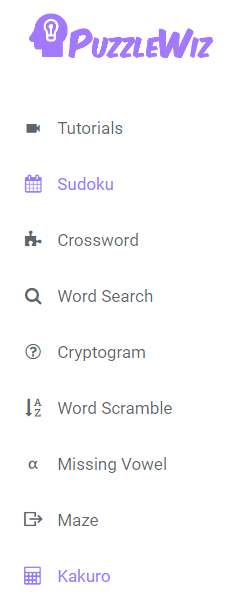
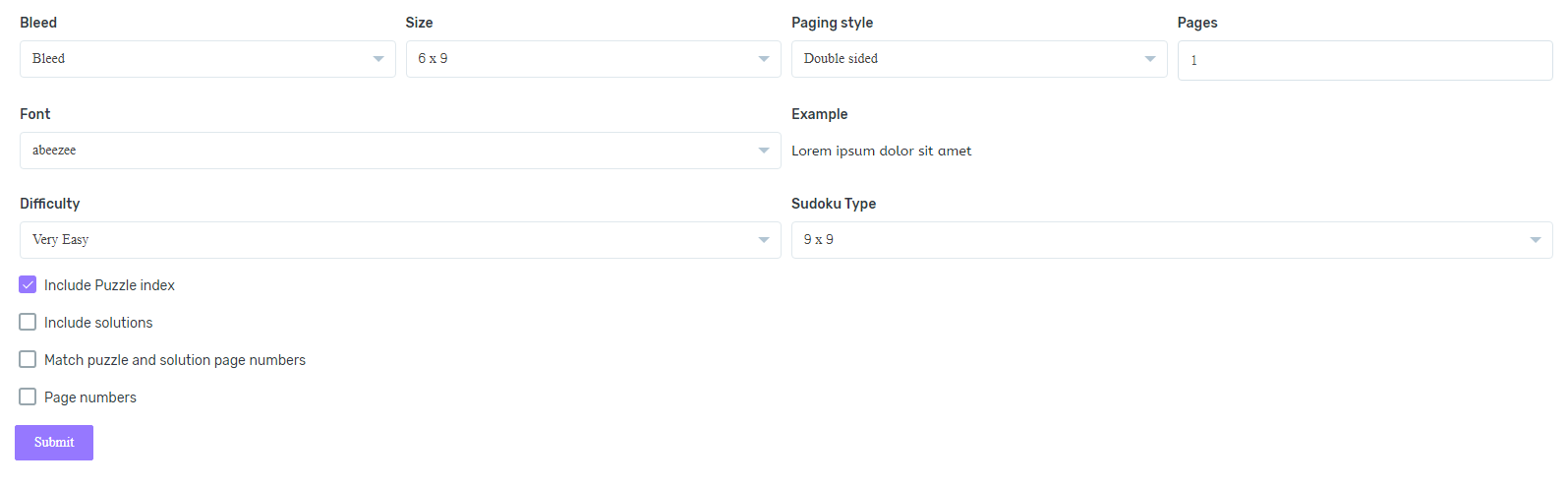
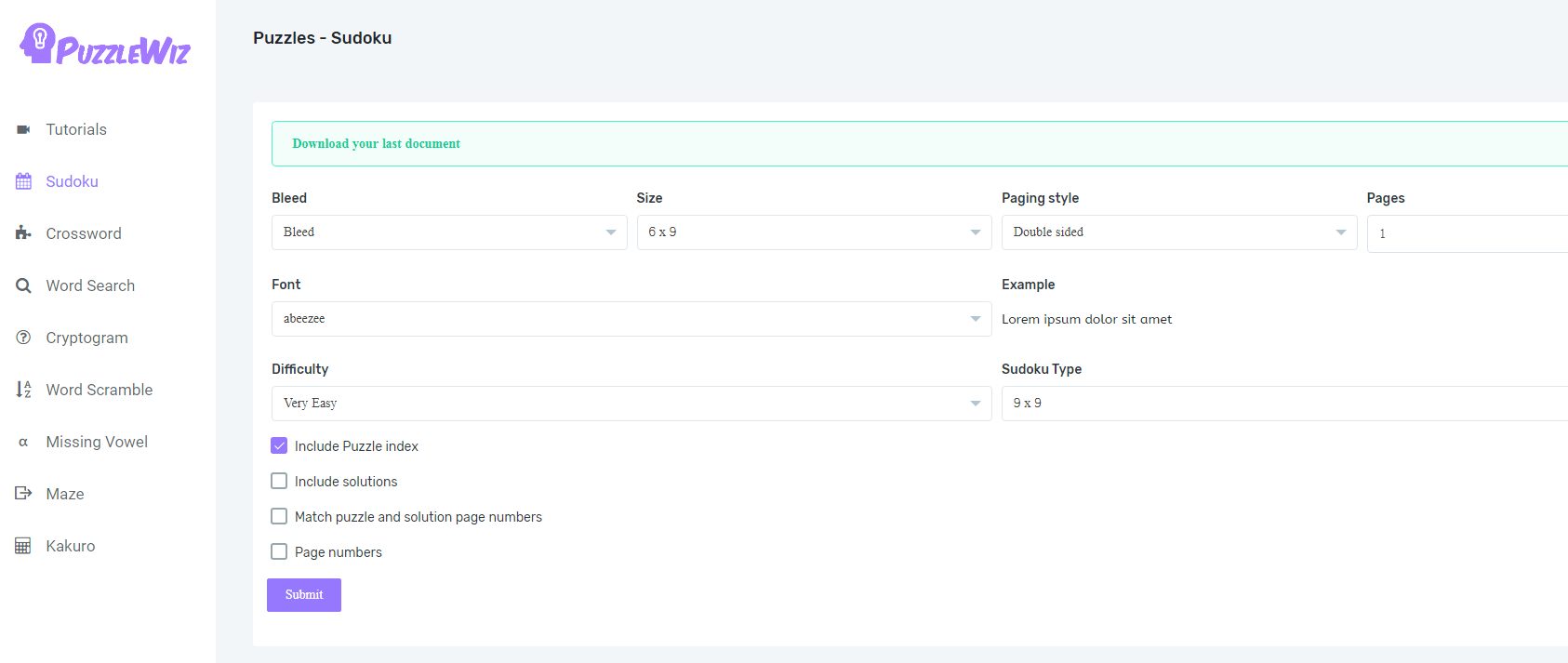
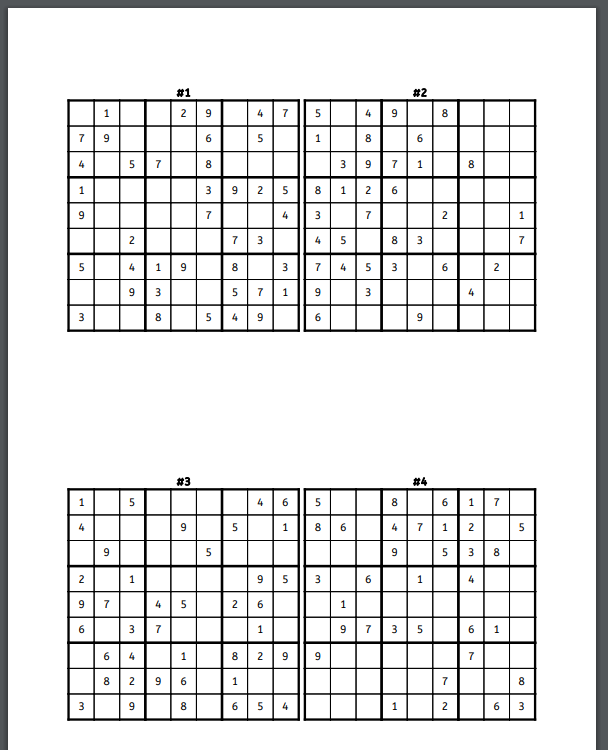
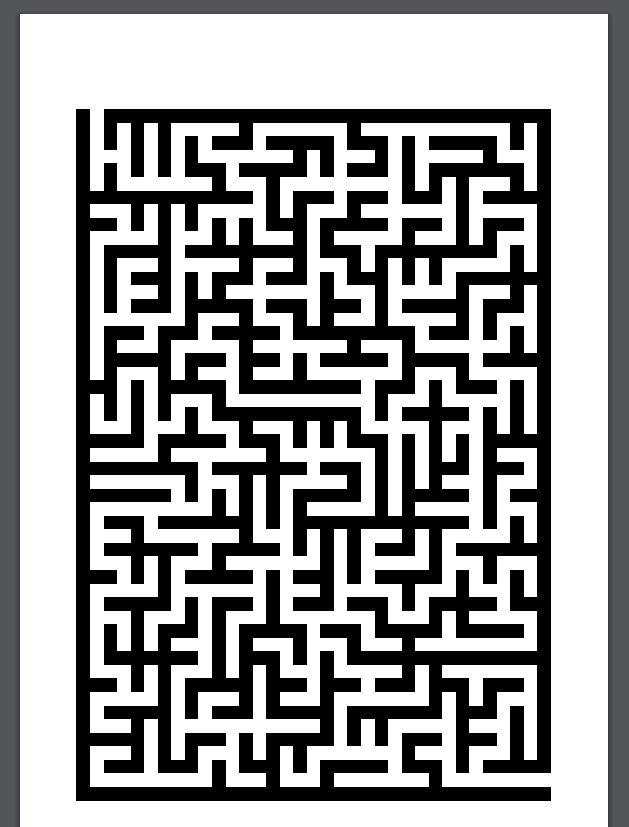
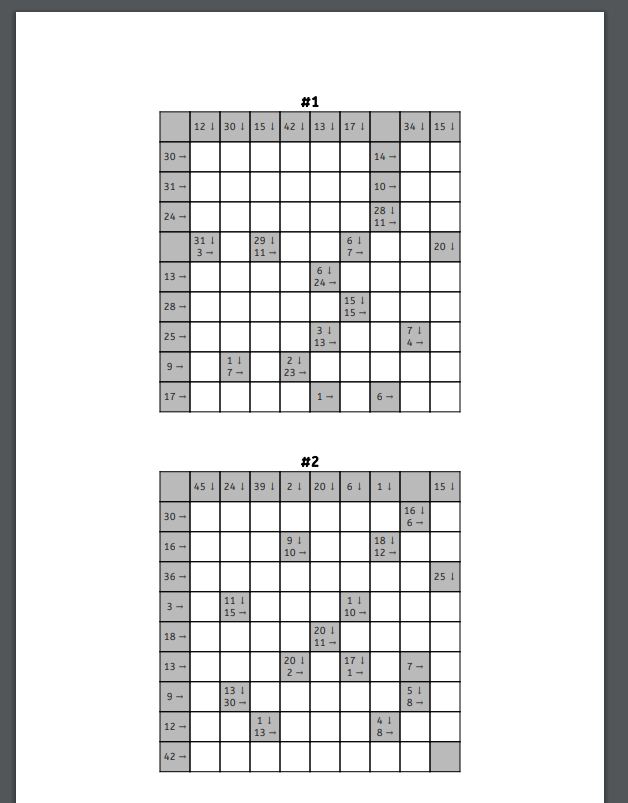
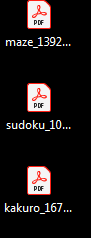
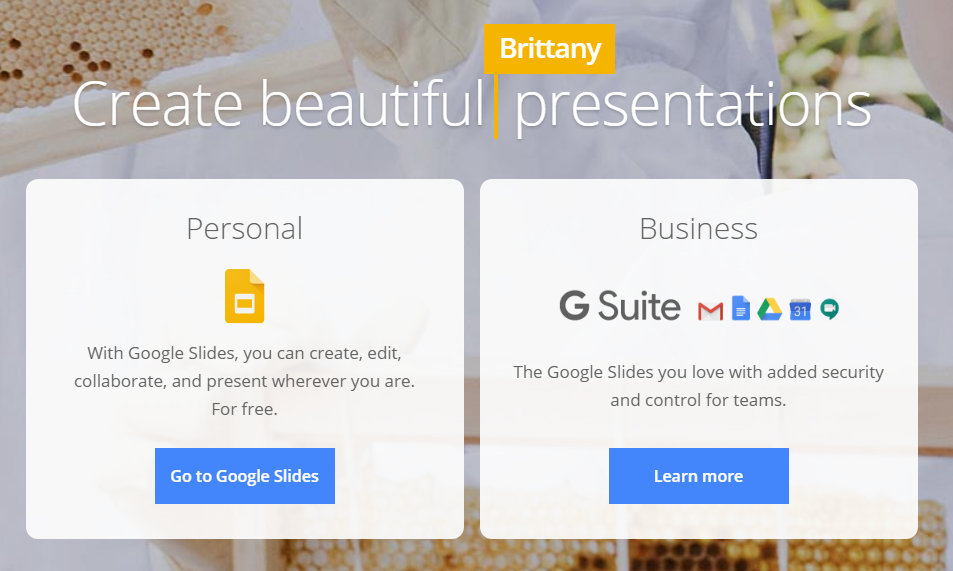
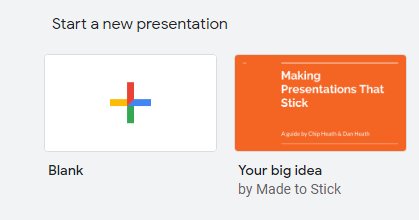
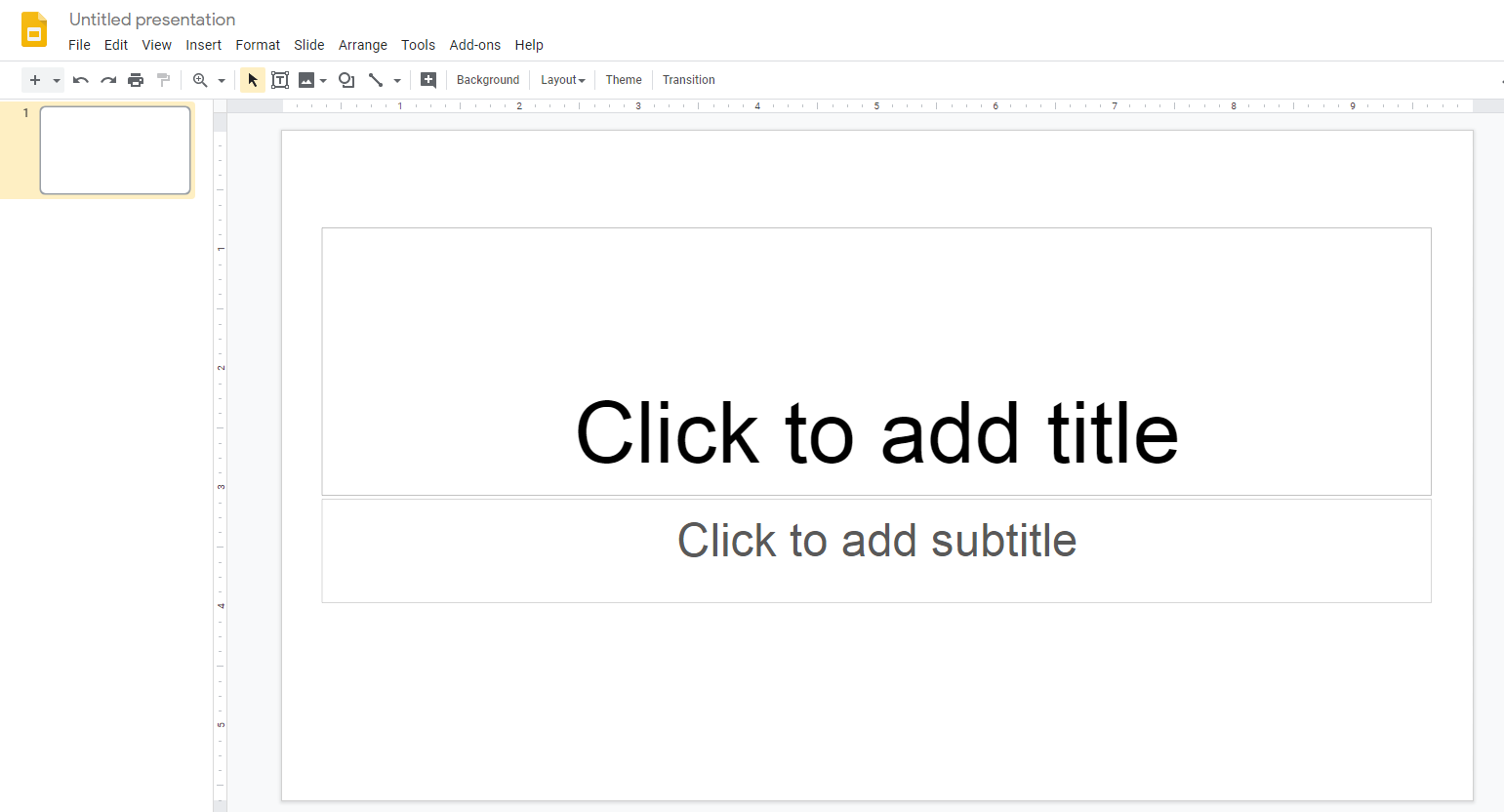
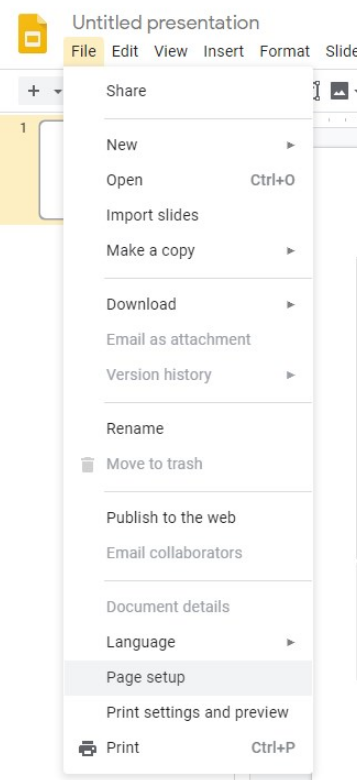
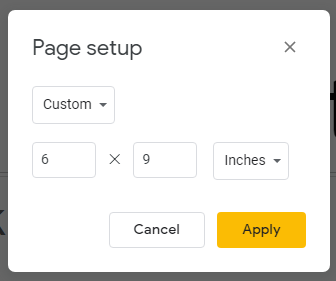
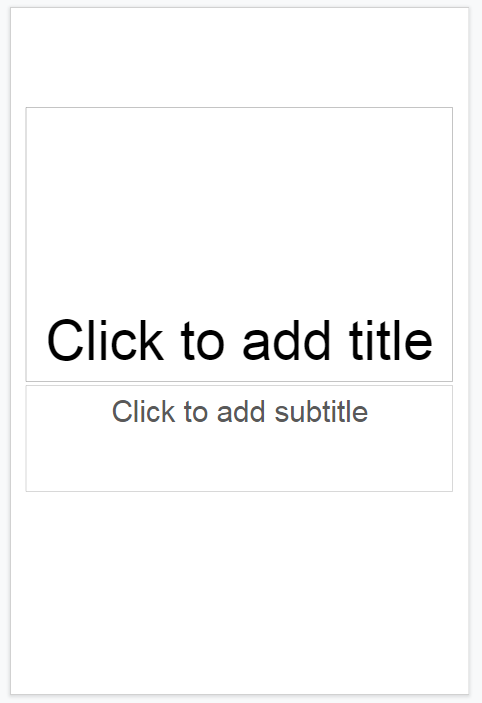
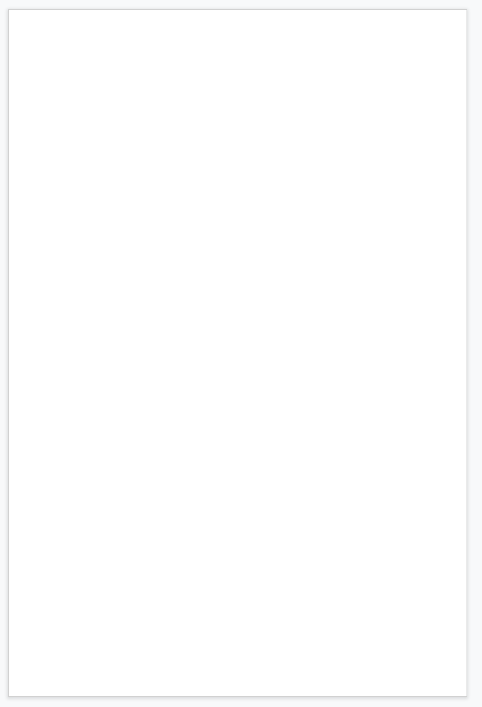
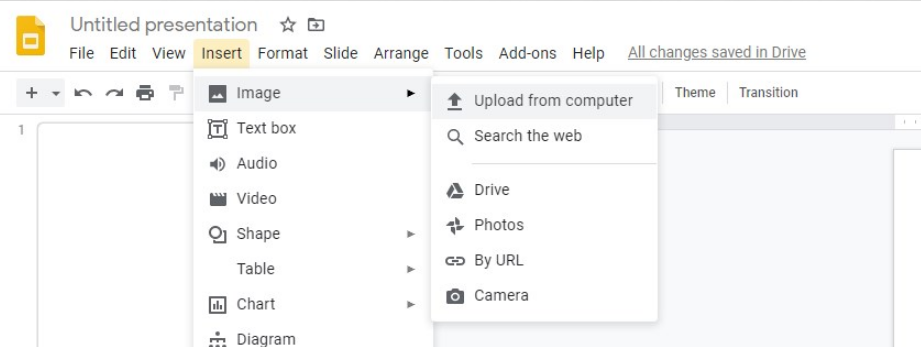
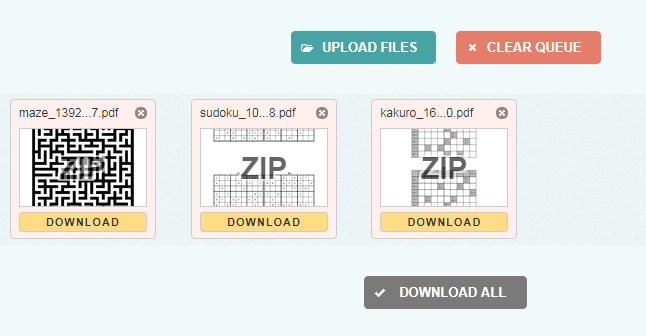
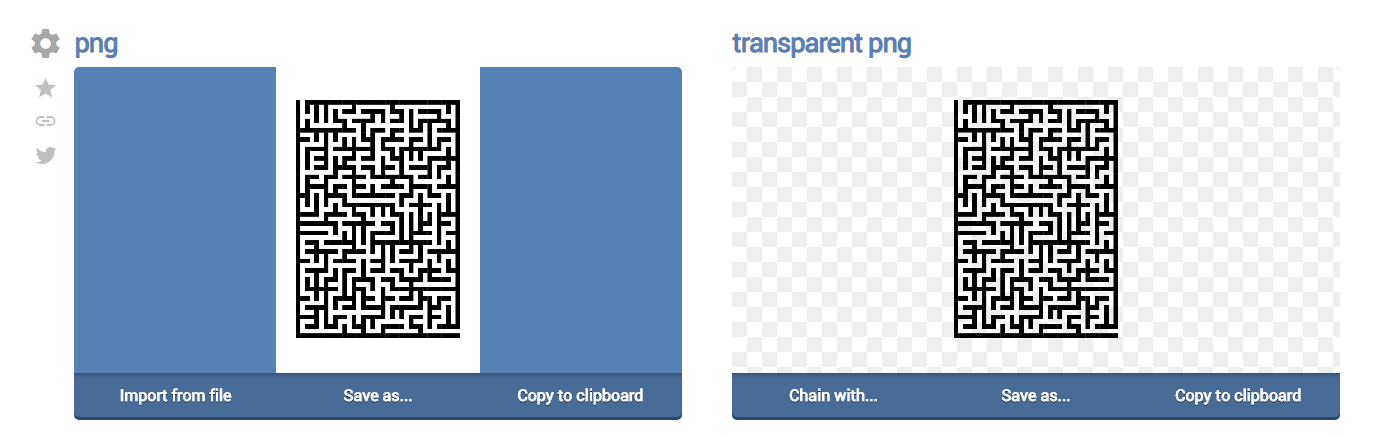

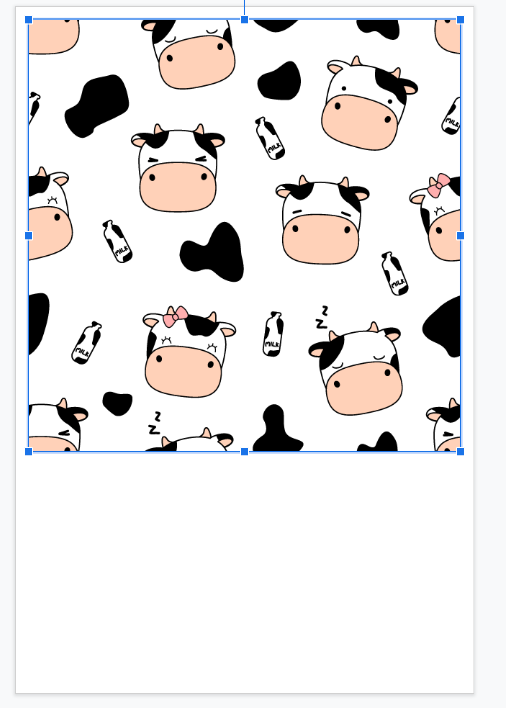
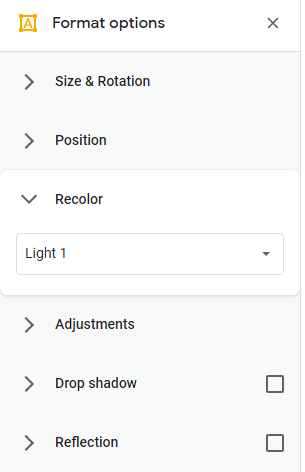
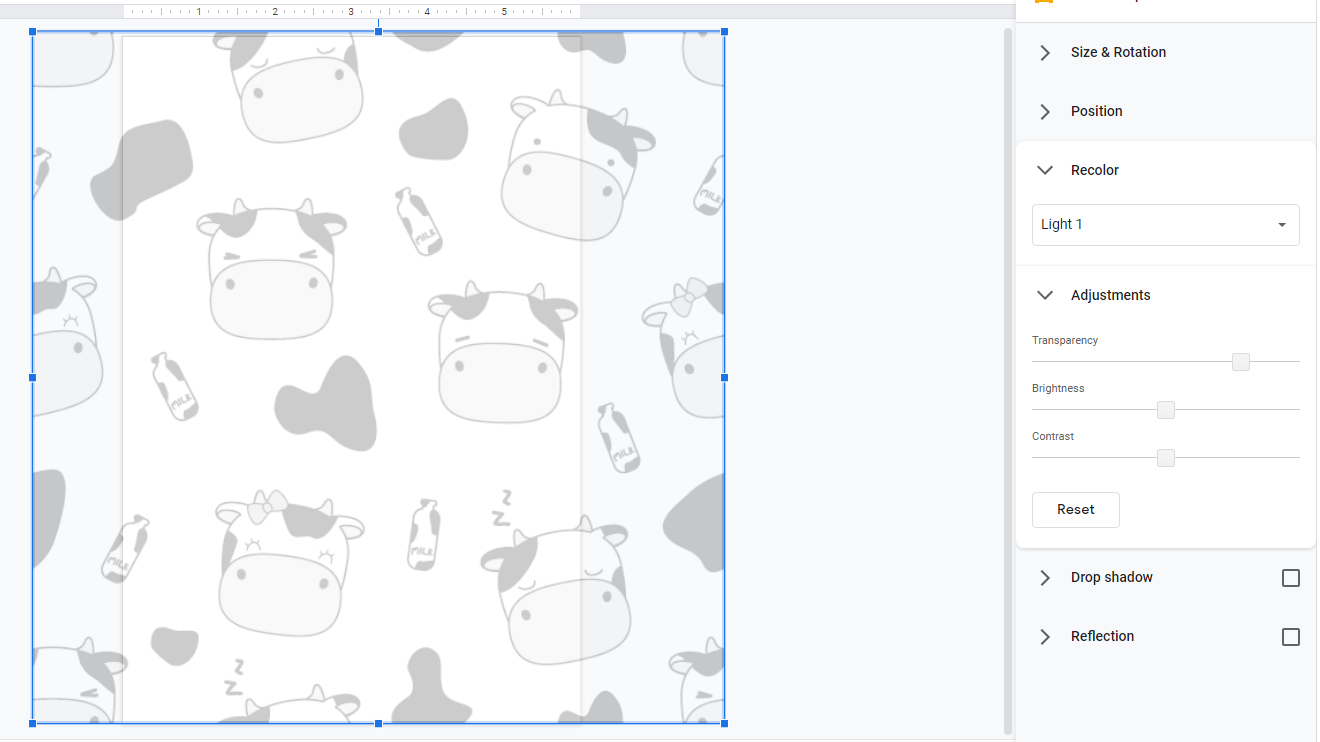
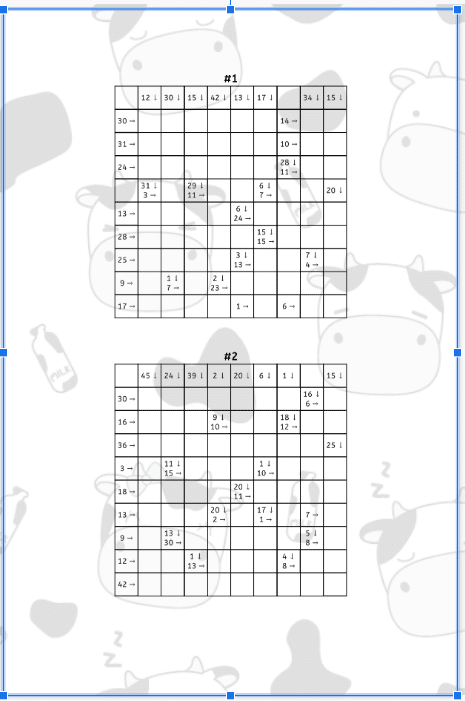
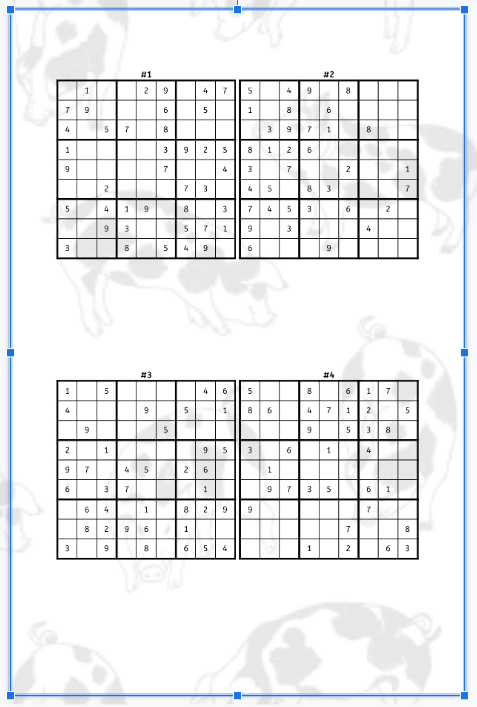
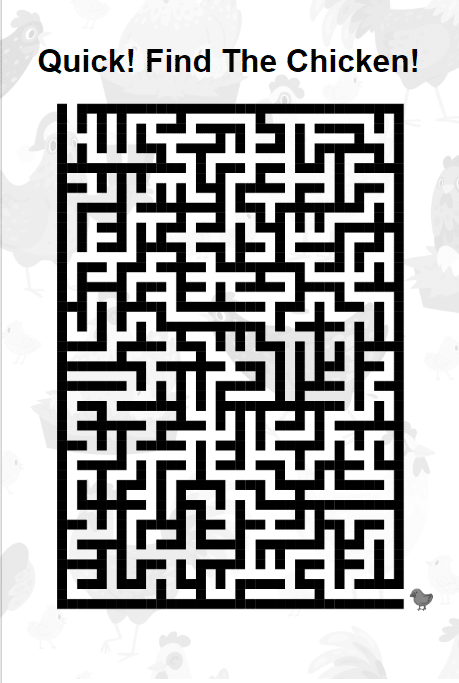
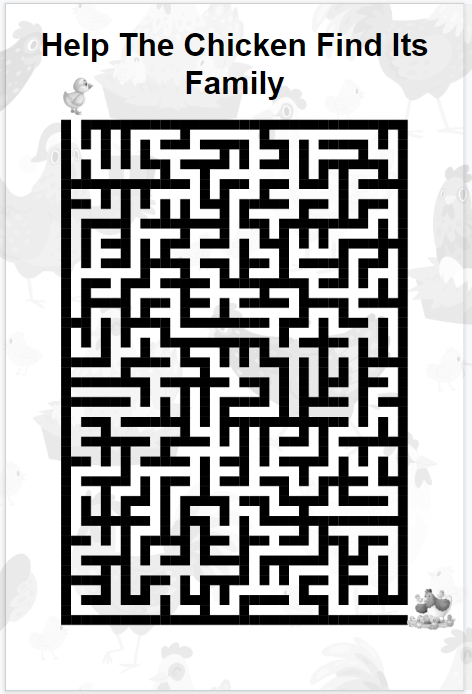
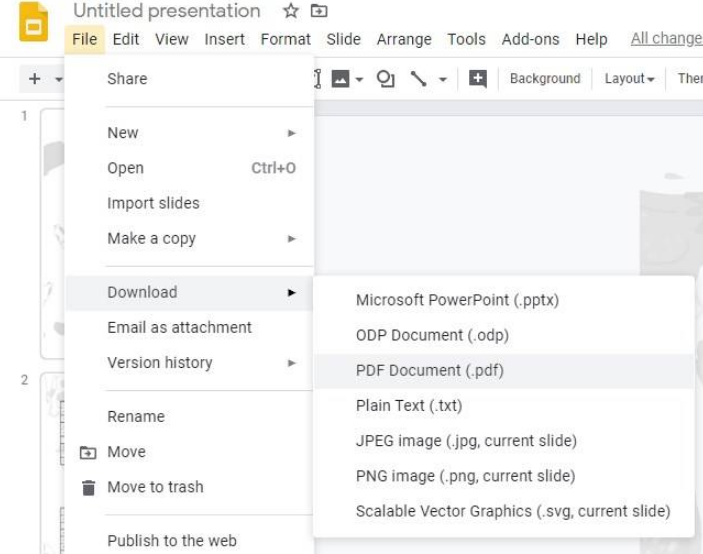
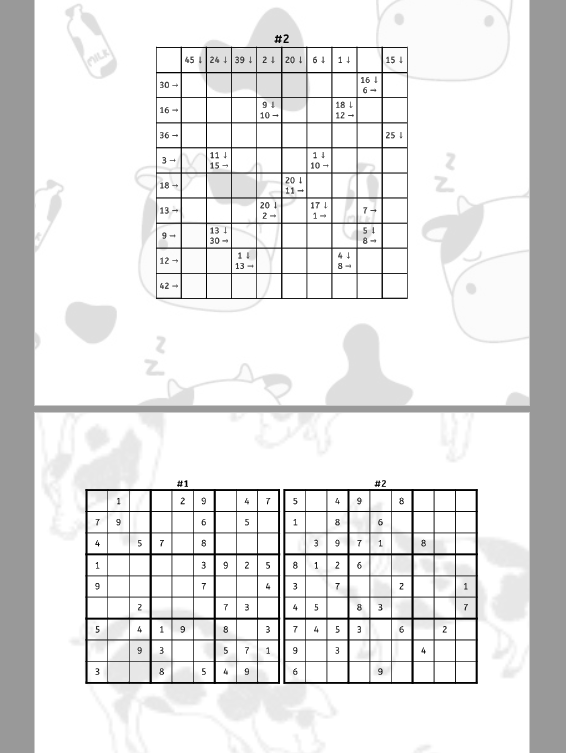
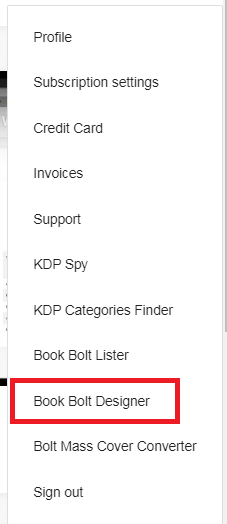
saliha lammari
I don’t know how to get PuzzleWiz.io for a 2-month free trial help me plz??
Neil
Head over to your subscription settings page inside of Book Bolt and click on the trial button for PuzzleWiz.
John
Hi Neil,
I’m on a three-day trial for the Pro subscription. I don’t see PuzzleWiz in the Create tab or in the subscription settings page. I’d like to try creating some activities like connect the dots and coloring pages, but I can’t find any way to make them in the trial version. How can I access PuzzleWiz?
admin
We have moved all puzzle functionality to the Book Bolt Studio.
Toya
This is some really great info. I have a couple of questions…
Can you do the same thing in PowerPoint and also, can the images provided in Merch Informer be used on kdp books too?
Neil
You should be able to do it in Powerpoint, yes! Also, yes, you can use those images from Merch Informer on KDP books.
Tim Stoker
Hi Neil,
That all looks great. Just one question! Is there any way to add the solutions at the very end?
Many thanks,
Tim
Neil
Yep! Just make sure to export the solutions (check the checkbox), and then add those pages at the end where it makes sense with the tool under “resources” on the Book Bolt homepage.
Crystal Lyons
Hi I made a cover for my puzzle book and KDP is saying the file size is not big enough.. that the cover wound fit ? I did a 6×9 puzzle size and same for the cover 6×9 …
admin
Make sure that when you created your cover you picked the same amount of pages as the interior you have and that you picked white paper as this can effect how big the cover dimensions are.
Duane
I actually love this, I have a niche where I’ve created puzzle pages for use in classrooms so it’s only a matter of generating more to make a book’s worth of them. My only confusion, though, is the final form the book takes? I am only used to producing ebooks for the Kindle, and of course you can’t print activity pages from a Kindle. Are you saying that the final product the customer purchases is a downloadable PDF for printing? I didn’t know Amazon did that. I thought everything was converted to the Kindle format.
Neil
When you upload to KDP, you select paperback (to start the uploading process), so what the customer receives is a printed physical book.
Brian
So who actually does the printing and shipping of the book?
admin
Amazon does all of that.
Maureen
Hi Neil, thank you, that’s absolutely brilliant!!
steven
The puzzle creator you demonstrated is included in which plan, it is not listed under your pricing guidelines?
Neil
You get a trial for PuzzleWiz inside of your Book Bolt account. You can find this on your subscription settings page (from the upper right hand corner once you are logged in).
Ameiko newman
Hello I am trying to make a coloring book but I cannot find any pictures also I am trying ti upgrade to premium how do I do this? I am trying to get more graphics
admin
Hello, you can do this from your subscription settings page in the top right hand corner menu.
steven nicolay
Neil, further commenting on previous email , so PuzzleWiz is an additional addon/charge ouside of the regular subscription fees?
Neil
After the trial, yes that is correct.
Kathi
Where do you suggest to get background images that are royalty free?
Gladys Ygreda
Neil, PuzzleWiz non era incluso nel prezzo del abbonamento de bookbolt?
admin
PuzzleWiz is included in the pro subscriptions
eva achim
Do you have a tutorial that shows how to create crossword puzzles?
Nell
Hi, I’m a little confused. So if I purchase the Pro subscription, the Puzzle wiz is an additional price? If so, then what’s the difference between the Newbie and the Pro subscription?
admin
PuzzleWiz comes with your Book Bolt Pro subscription!
Linda Rees
Thank you- this is very helpful and exactly what I’ve been trying to figure out! I’m now going to do it step-by-step.
Pamela
Hi Neil,
Can I create a puzzle book and have my customer order from this site rather than selling it on KDP? So can I order it from here and ship it to them
admin
We do not ship any books so you would need to find someone to print the book and ship it to you first if you wanted to ship directly to the customer.
Jack
You did not go over the page numbers. You mentioned the puzzle solutions with the page numbers, however it was not in the tutorial.
Jody S
So, say i’m the end-user, and I purchase one of these books. Who actually makes it in realtime, and ships it to that end-user?
Marina
This is PDF making site. You can download the file on your computer and do whatever you want to do with the electronic file. if you want it to be printed you need to go to the print store or buy a printer. if you want it to ba a book you need publisher. or you can become author on Amazon KDP and offer your book there. Do some research, Google things.
Anna
Amazon
Tammy
Hi, how much is puzzlewiz after the 2 month trial? Also, the dot to dot is not mentioned on this page. Is that still included in the puzzlewiz? Thanks
admin
Yes it is included and would be $9.99/m or included for free in a Book Bolt pro subscription.
susie glaze
Do we have to upload one image at a time in the png-transparent and then upload one at a time into the Slides program? If not, please advise if we can put in the whole zip file at once into either program. Glad I’m not doing a large notebook
admin
Yes, you would do 1 at a time.
tom
Sorry, I’m just confused what happens after you upload the book to KDP. Who actually prints the physical book that gets shipped to the customer?
admin
Amazon will then ship, print, and deal with any of the customer service once the book is purchased.
Samira Huemmer
How much does Amazon usually charge for these services?
admin
Amazon does not charge you up front, they only charge a printing cost when a customer buys your book and you get a royalty.
Meghan
Thank you for the tutorial. Two questions:
1.) For the interior pages, do we need to add page numbers?
2.) Regardless of how many interior pages, are there always 2 PDFs uploaded to Amazon – (1) Exterior and (1) Interior?
admin
There is no need to add page numbers. Yes, you will need a PDF for the cover, and a PDF for the interior to upload to Amazon.
Michael
Like how many pages is recommended for an activity book or puzzle book that will be sold on Amazon
admin
Take a look at what is being offered on the market and try and land somewhere in between. We usually like to recommend 50-100 pages depending on the niche itself.
Max
Instead of going to Google slides, can you use Canva?
Sharon Smith
if I make a book that has 100 word search puzzles with answer key, how many pages should it be for in the creator? In other words, do I double the puzzle number to get the page number so that the answers are included?
admin
If you select having an answer key, just take a look at the PDF that is generated with how many pages that is. Then, that is the number of pages you want to use for the cover!
Wendy
How do I make the solutions use diagonal in puzzle wiz?
admin
This is not currently possible inside of the software for the solutions.
Tracy
Thank you for the tutorial, very helpful. Do you know if you can do a combination of colour pages and black and white pages in KDP
Hajo
HI, will the puzzle software work in German or other languages?
DL Byrd
Cannot get the system to recognize my email address to start the 3-Day Trial. Even tried via Puzzle Wiz (which goes in a loop to request the signup). Would love to start the 3-day trial and use on a consistent basis. HELP!
admin
If it is going in a loop and not directing you inside, the card is not passing the security checks. Ask your card issuer to whitelist the service, or use another card and you should be able to get started!
Kenesha
Hey there, Can I use my own images to create mazes? I’m trying to create a unique puzzle book and I’d love to be able to use my own shapes/outlines. Is that possible with this app?
Jonathan
I have an idea for a new kind of puzzle. Would this tool help me create a puzzle book featuring 50 hand-drawn “boards”/”levels” of this puzzle? I could make them in MS Paint, and save them as PNG files + write instructions in Word.
admin
Yes, once you have your puzzles created, just upload them to the file library inside of the Book Bolt Studio.
John
I’m on a three-day trial for the Pro subscription. I don’t see PuzzleWiz in the Create tab or in the subscription settings page.
admin
We have moved all puzzle functionality to the Book Bolt Studio.
Natalie O'Neil
I have a pro membership and I don’t see the puzzle wiz inside the studio. How do I get there?
admin
Once you are inside of the Book Bolt Studio, click on the interior templates library in the left menu, and the puzzle templates are inside.
Mary S
Can I use the generated puzzles after the Puzzle Wiz trial ends?
admin
Yes, you can
Charlotte
I’ve added an extra page how do I delete it?
admin
Right click on the page and select delete.