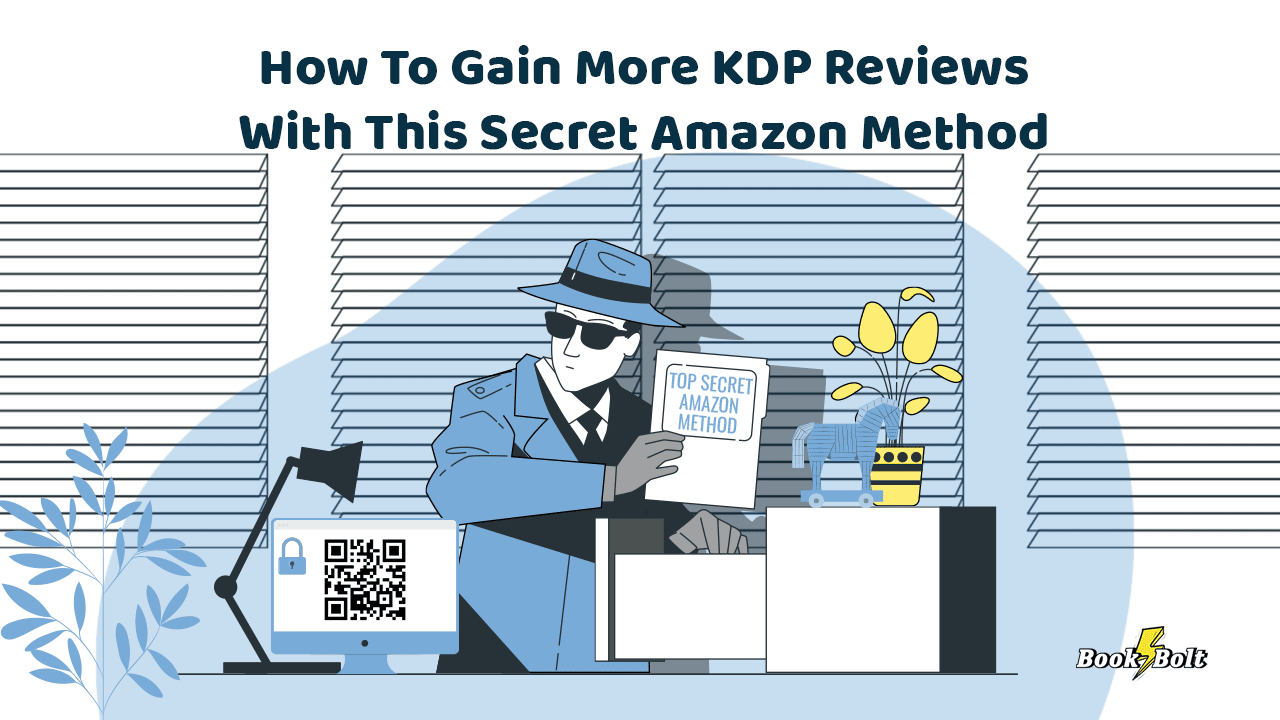
When it comes to selling on Amazon KDP, there are really a few parts that you need to spend the majority of your time on.
Those are as follows:
- Excellent market research
- Cover/Interior Creation
- Listing/Optimization
We have gone over almost every part of this process in detail throughout the blog and inside of the Book Bolt training videos. However, there is one thing that you can do TODAY to gain even more reviews (which is part of optimizing your listing) for your KDP books.
Imagine if the vast majority of people that bought your book, left a review. How soon would that book be ranked at the top of search?
Very quickly!
So let’s get into how to do this.
Step 1: The Secret Link
In order to get more reviews to your books quickly, we need to use a secret link.
This link will allow customers to click on it and be taken DIRECTLY to a page to review your books (and other purchases they have made on Amazon).
This gets rid of the complicated process of leaving a review. Where typically, they would need to go to Amazon, go to their account, click on orders, and then find that specific order to leave a review.
Remember, the more friction there is in the process, the less likely they are to leave a review.
So, we are going to use….
The secret link: https://amazon.com/review/create-review?&asin=
Now, since we are selling print books, you may be wondering how on earth we are going to get them to click this or visit the page?
Let me show you!
Step 2: Creating Your Interior
For Step 2 of this process, we need to create (or update) a book interior.
We recommend that you put this page on the very last page of your book. After all, no one is very likely to use a book they have never used yet. By putting the link at the back of your book project, you ensure they have gotten some value out of it before your ask (which you are going to ask for a review).
To start, open up the Book Bolt Studio, create a new project, and go to the end of the book by selecting the pages to the left:
Once you have that page selected, create something that looks like this:
This is the thank you page we have created.
Notice a few things here. First, we thank the customer for their purchase. They made it to the end of the book, and at this point, we hope they have gotten some value out of what we created (after all, they paid for the book, they should have gotten value out of it!).
Next, we ask them to leave a review, but that it will only take 5 seconds. Here we are pulling on their emotions a bit, but reminding them that it will not take much time. Finally, we are saying that we are a small business (which is true) and that their 5 seconds of time can really help us.
All that is left, is to add the secret link.
Step 3: Creating A QR Code
When people get a book shipped to them, there is no way to click on a link in a printed book. But they CAN scan it with their phone (which most of the Amazon purchases are happening on anyway).
So, the best thing to do is create a QR code with the link that we shared above.
We like to use a website called QR Code Monkey which is 100% free.
Simply head to that site, paste in the link, and click on create QR code. Once it is created, download it to your computer.
Step 4: Finish Creating Your Interior
Now, we just need to upload this to the Studio. Head back inside of the Book Bolt Studio, and upload this QR code that you just downloaded to the image library.
You can do this by clicking on the image library in the left hand menu, and dragging the QR code into this screen:
Then click on it to add it to the page and reposition till it looks nice.
Step 5: Update Your KDP Book
Now, you are ready to either upload your brand new book to KDP, or update the book you had previously published.
If updating a previously published book, head over to Amazon KDP and find the book you want to update.
Click on the 3 little dots button:
Next, click on edit print book content.
This will bring you over to the page where you can then upload your updated interior:
Just like that, you now have a sales machine live on Amazon that will bring your customers back to your product each and every time they buy to leave a review.
Wrapping It Up
This technique is fantastic for updating your old books, or when publishing new ones.
It cuts down on the friction for customers to leave a review and should skyrocket the number of reviews you receive on books that are actually selling.
Good luck out there!
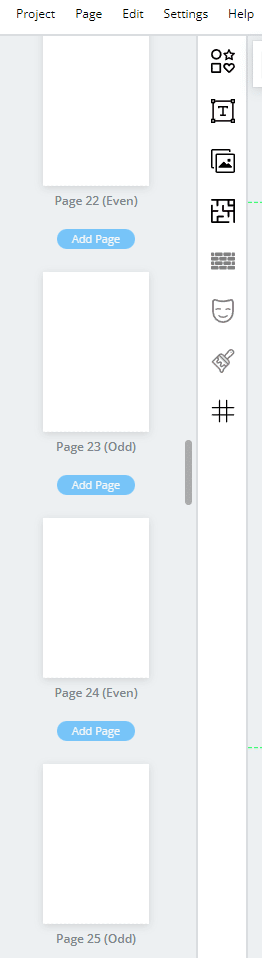
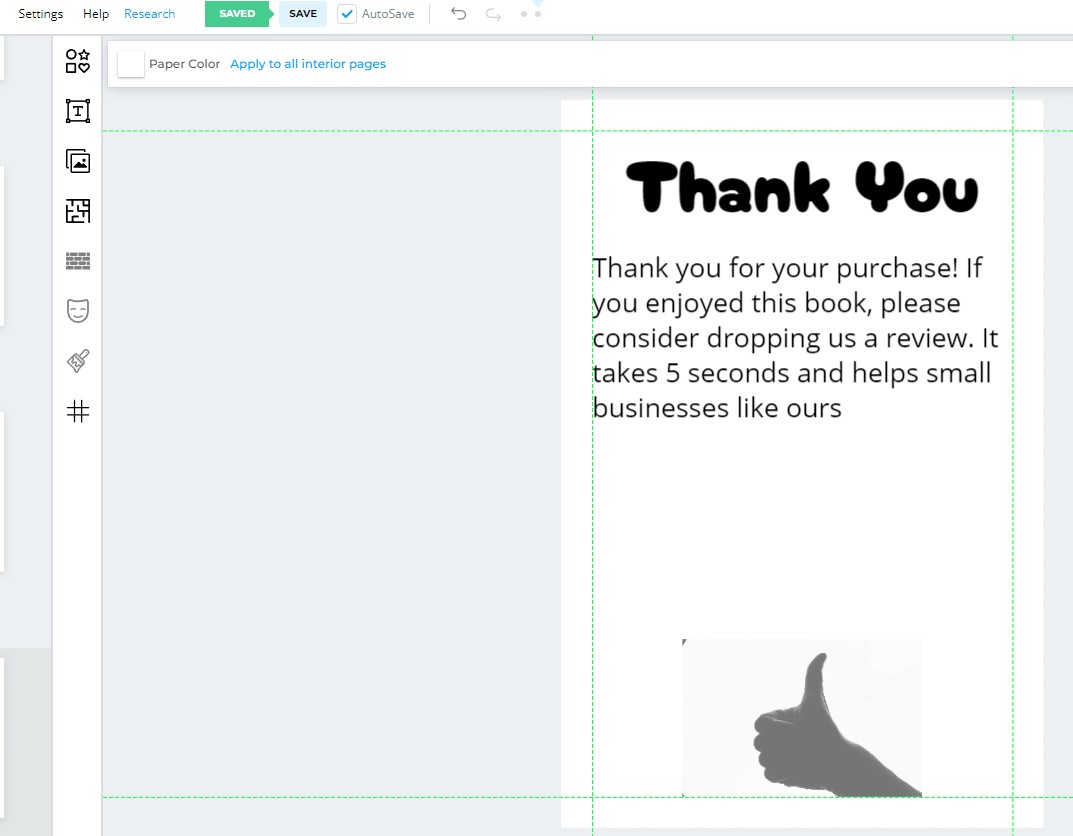
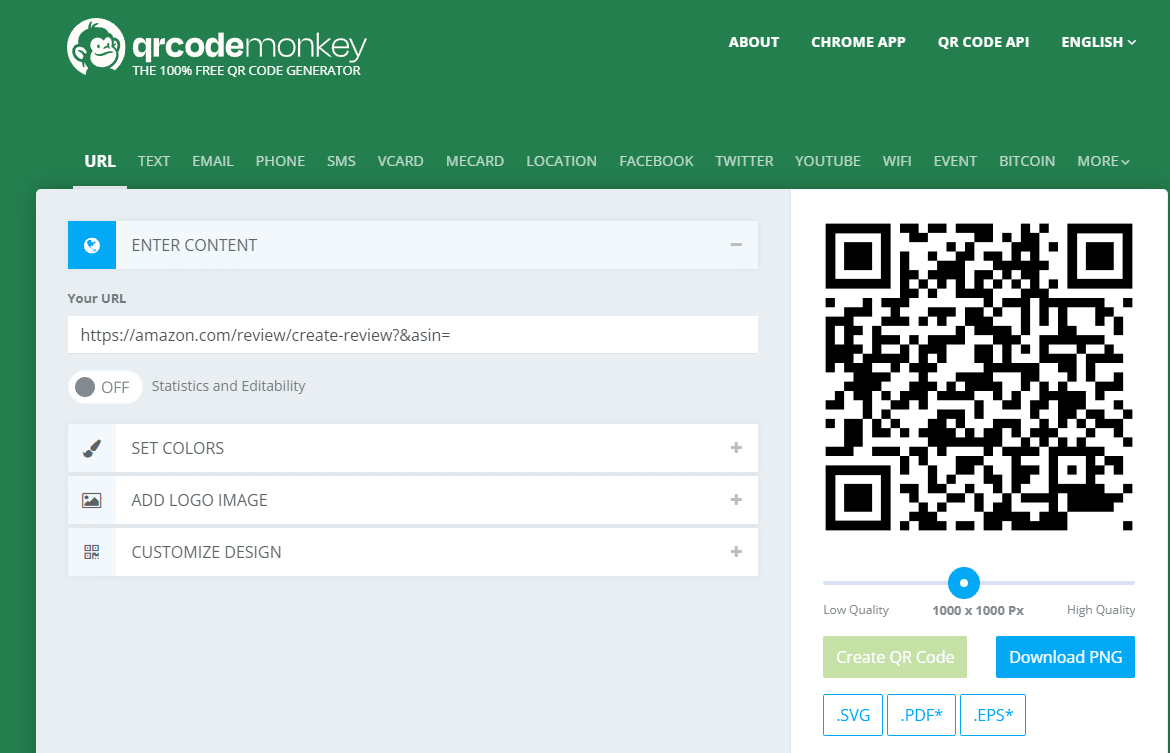
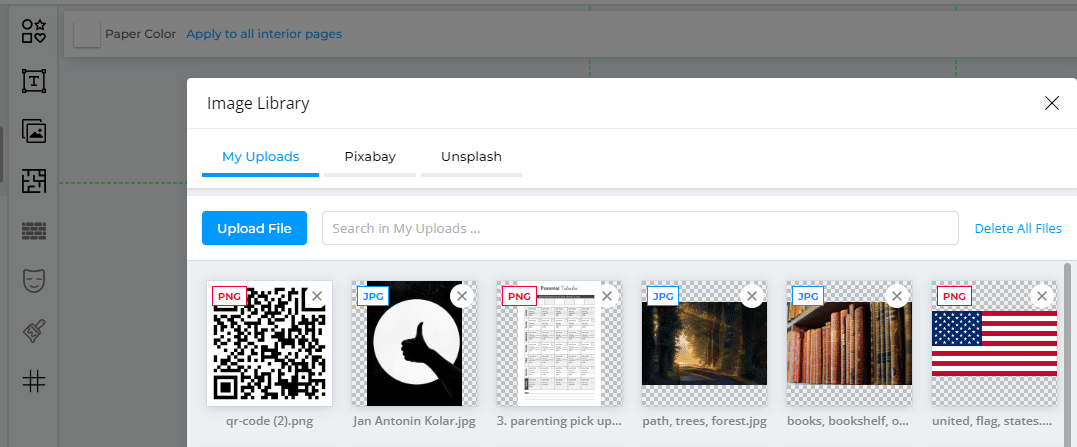
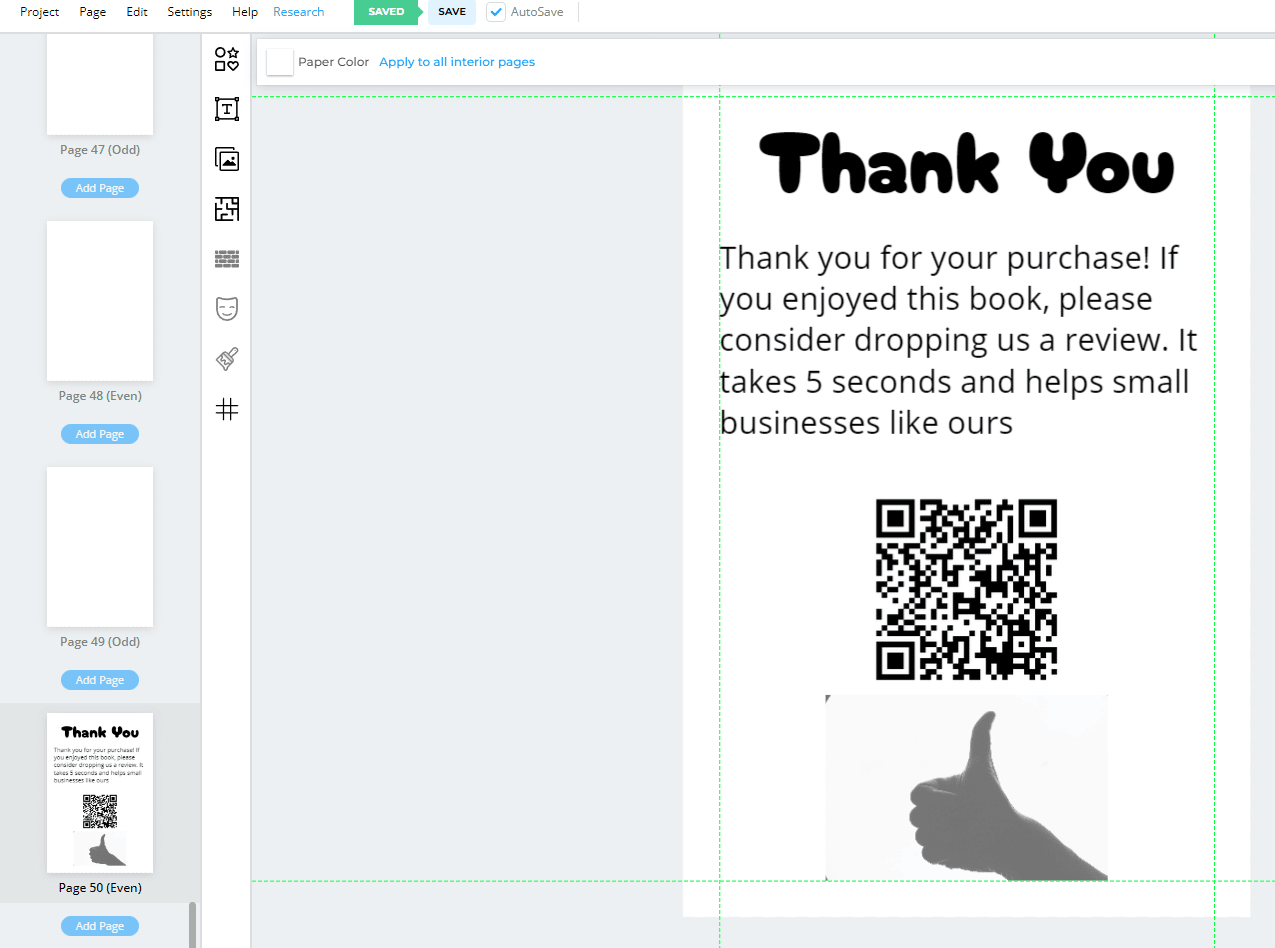
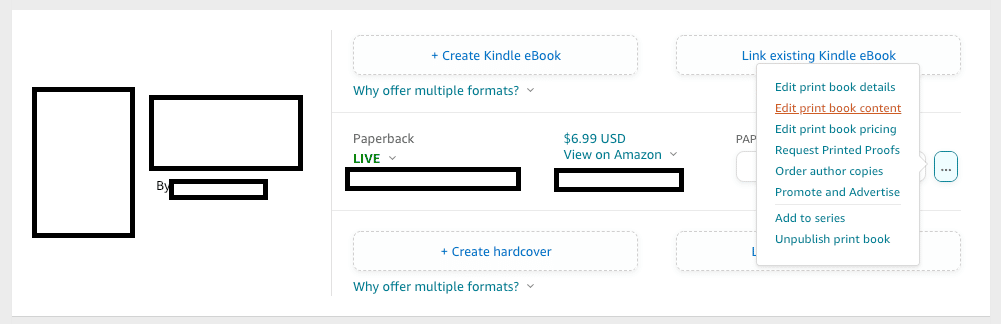
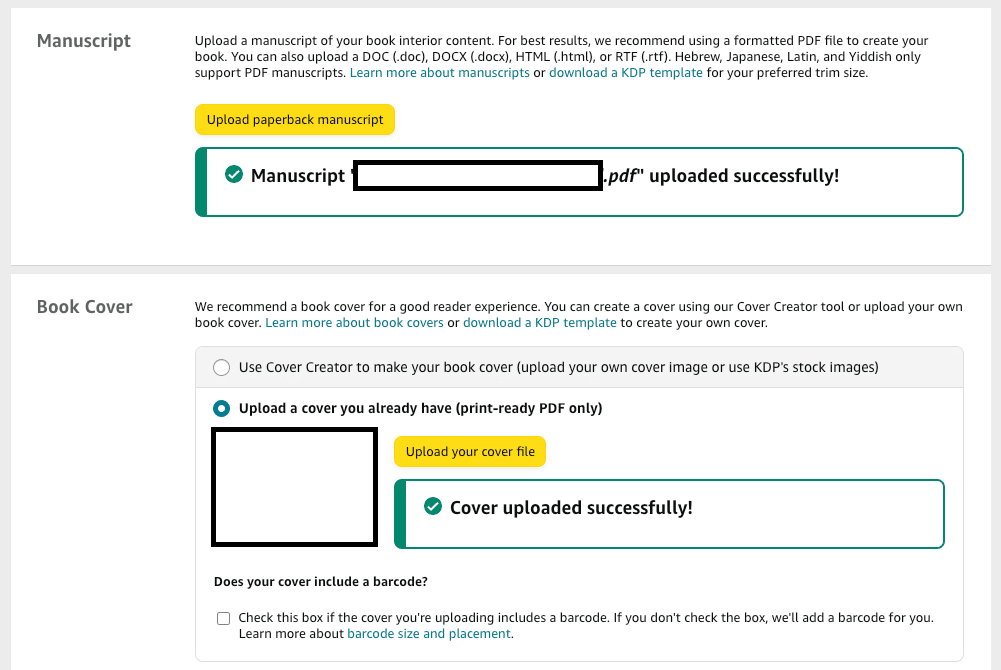
Judy
Is this a one time QR code or do we need to generate this code for each book?
admin
You could use the same QR code for every book since it will take them to the page to review their past orders.
m
I tried going to the site http://qrcodemonkey.com/ and MacAfee attaches a warning that it is a malicious site.
M
Yikes! Let me answer my own question. I just realized there is supposed to be a hyphen in the address: https://www.qrcode-monkey.com/
MacAfee has no problem with this (correct) address
Angeli
Are friends & family allowed to leave a review after a verified purchase? As I understand, Amazon is very strict when it comes to this, or are they more lenient if it’s only coloring books or low content materials?
admin
I would not do this, you want your reviews to be organic.
Qaiser Khan
Thanks a lot. It helped me a lot.
Mike
I see the secret link is a .com address. How does this work for books purchased outside of the United States? Will people still be directed to their country of origin to leave a rating?
Ginnja
Is this the same process to insert a QR code that takes purchasers to our personal social media or website where they can explore other titles or purchase the e-book version of our books? Please explain how this would be done. Thank You!
admin
This is the exact same process. You would just use your QR code to link to your brand link on Amazon instead of the secret link in this article.