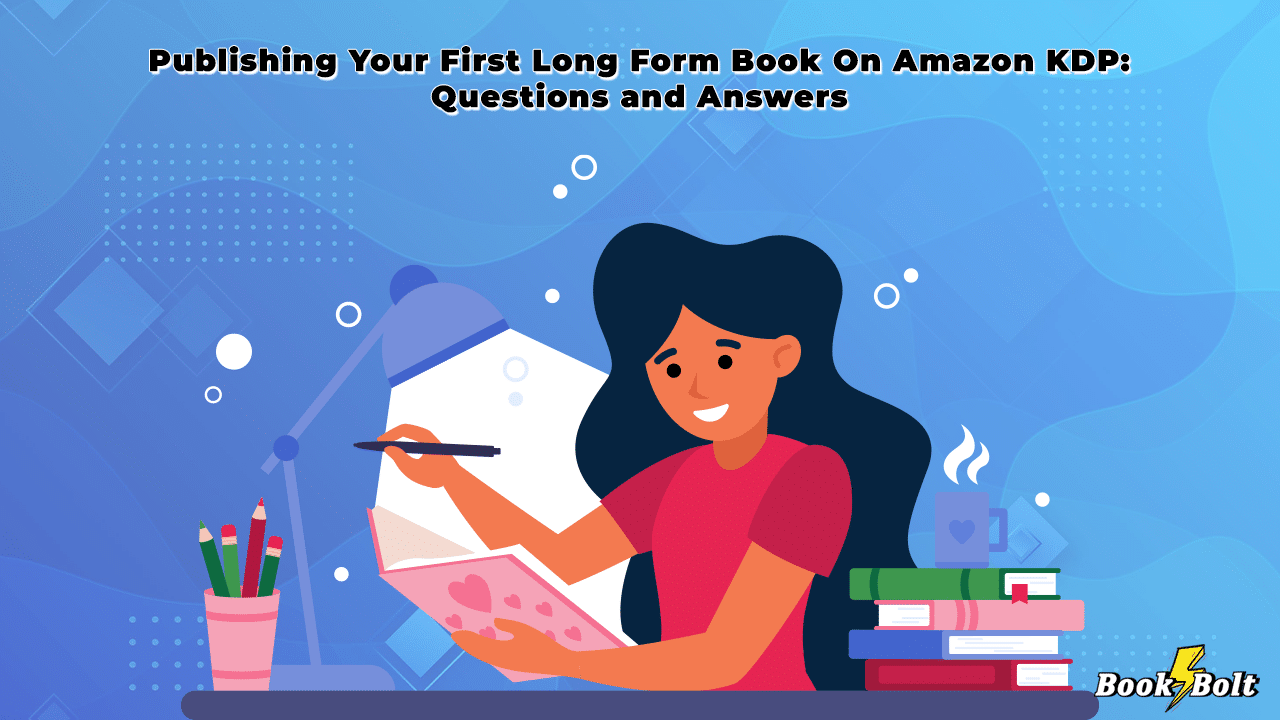
Thanks to Amazon KDP anyone from anywhere can become a published writer and start making money! Publishing your first book on Kindle Direct Publishing is extremely exciting if you know what you’re doing. However, if you are unsure here is what you should know about:
Publishing Your First Book on Amazon KDP. Once you have your first book written, publishing on Amazon KDP is a fairly simple process. Just make sure that your fonts are embedded, you have a marketable cover image, and you follow the Amazon KDP Terms and Conditions.
There’s quite a bit that goes into publishing your first book, but once you have it down it’s a simple rinse and repeat process after that. If you are publishing your first KDP book and have questions about product images, copyright, and having multiple accounts read below!
Will My eBook Have The Same Fonts In It That I Used In The Word File That I Uploaded?
So, you’ve created your first book and are now ready to publish it on Amazon KDP! After spending hours methodically organizing your headlines and fonts you upload your word document only to find that once uploaded everything has been skewed!
All your hard work down the drain.
Many publishers on Amazon tend to have this problem. One moment their book looks perfect in Word and the next all their fonts have been changed.
The good news is, there is an easy way to avoid having your fonts and headers rearranged once uploaded on Amazon.
Now ideally you should be uploading a PDF document, in fact, it’s what KDP recommends. However, if you are working in Word you can simply embed your fonts to avoid any problems later on.
When working in Word make sure that you use either TrueType (TTF) or OpenType (OTF) fonts.
Typically, people use OTF fonts but Word will not automatically embed an OTF font so you may need to use a third-party PDF converter to have embedded fonts. That way when you upload your book on Amazon everything appears as it should.
You can also embed your fonts directly in Microsoft Word simply:
- Open your file.
- Go to Application Menu and then Preferences.
- Under Output and Sharing click Save.
- Then in Font Embedding choose Embed Fonts in the File.
That should fix your problem!
What’s The Difference Between The Cover Image And The Product Image?
Once you upload your book with its cover photo, you may select a product image on Amazon but what’s the difference anyway?
When you upload your eBook file it should already have a cover photo as its first page. Amazon will give you the option to upload the cover image separately but it will be attached to your book and appear as the first page of the book.
Once you upload to KDP you must have a marketing cover image or better known as the product image. This can be the same as your cover or different.
Amazon recommends:
- Minimum image size: 1,000 x 625 pixels.
- Maximum image size: 10,000 x 10,000 pixels.
The ideal product image file is 2,560 x 1,600 pixels and a file no larger than 50MB.
Do I Have To Register My Copyright Before I Publish?
Copyrighting is always a tricky subject, and it doesn’t help when you’re talking about online content because there is just so much constantly being generated, remixed, edited, etc.
Technically speaking once you create a work and publish it in any format you now own the copyright to that work. Yes, this includes online publications.
That being said, someone could take your work without your permission and re-publish it. They won’t be able to do so on Amazon, but they could, for example, publish it on their own website.
While you technically own the copyright, you may have to prove that it is in fact under your ownership. To best protect yourself, you can register your work with the US Copyright Office.
Keep in mind that Amazon does not require you to have a copyright page, but you can incorporate one into your content file.
One more thing to consider is that while you own the copyright, you are licensing the work to Amazon allowing them to sell and distribute your book. If you decide to enroll in KDP Select, you are giving Amazon the exclusive right to sell your work.
That means that you can’t sell the book digitally anywhere else, not even on your own website, while you are in KDP Select.
How Do I Change My KDP Forum Nickname If I Want to Ask Questions?
Unfortunately, as of right now, you cannot change your username on Amazon.
You may want to reach out to the KDP Support Team for assistance in this matter, but as of right now there doesn’t appear to be anything you can do to change how people see your username on the KDP Forums.
Can I Have Two Amazon KDP Accounts?
Some publishers are looking to sell under a business registration and then also under a sole-proprietor account which is one of the reasons why people want to open two separate Amazon KDP Accounts.
But is this even possible?
The short answer is no. The long answer is maybe.
According to the Amazon KDP Terms and Conditions under article 4.2 Account Information; No Multiple Accounts – you can only have the one account.
You can see the terms here.
That being said, many Sellers have reported on the KDP Forum that they were able to open a second account after reaching out to the support team.
We advise that you don’t mess with the KDP Terms and Conditions, but feel free to contact them directly for further clarification or perhaps to explain your unique situation.
Launching your first book on Amazon KDP is exciting stuff! If you are looking to scale your book publishing business, then get in touch with us. We provide innovative software solutions from product and trend data, to industry-leading keyword research, and listing optimization. Contact us today to get started!

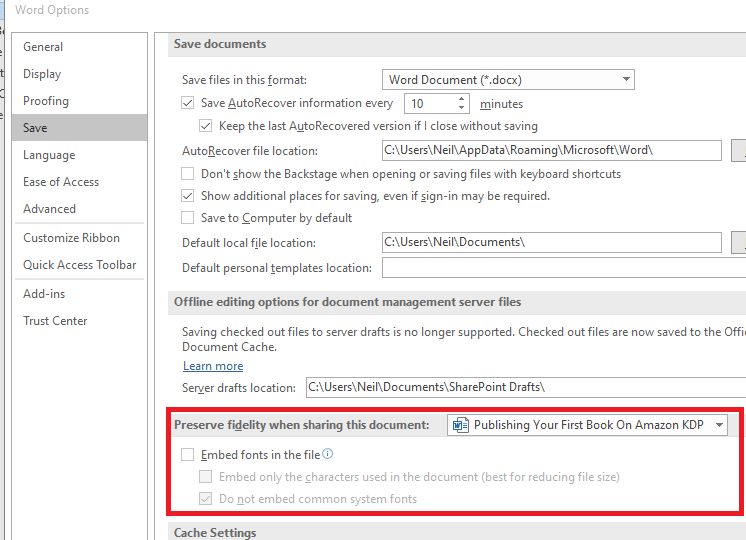

Eric
Hello, I have a question. Does book bolt offers free domain commercial fonts to the subscribers that can be uploaded to KDP?
admin
Yes, the fonts that are inside of the Book Bolt Studio are free for commercial use as they are Google Fonts.